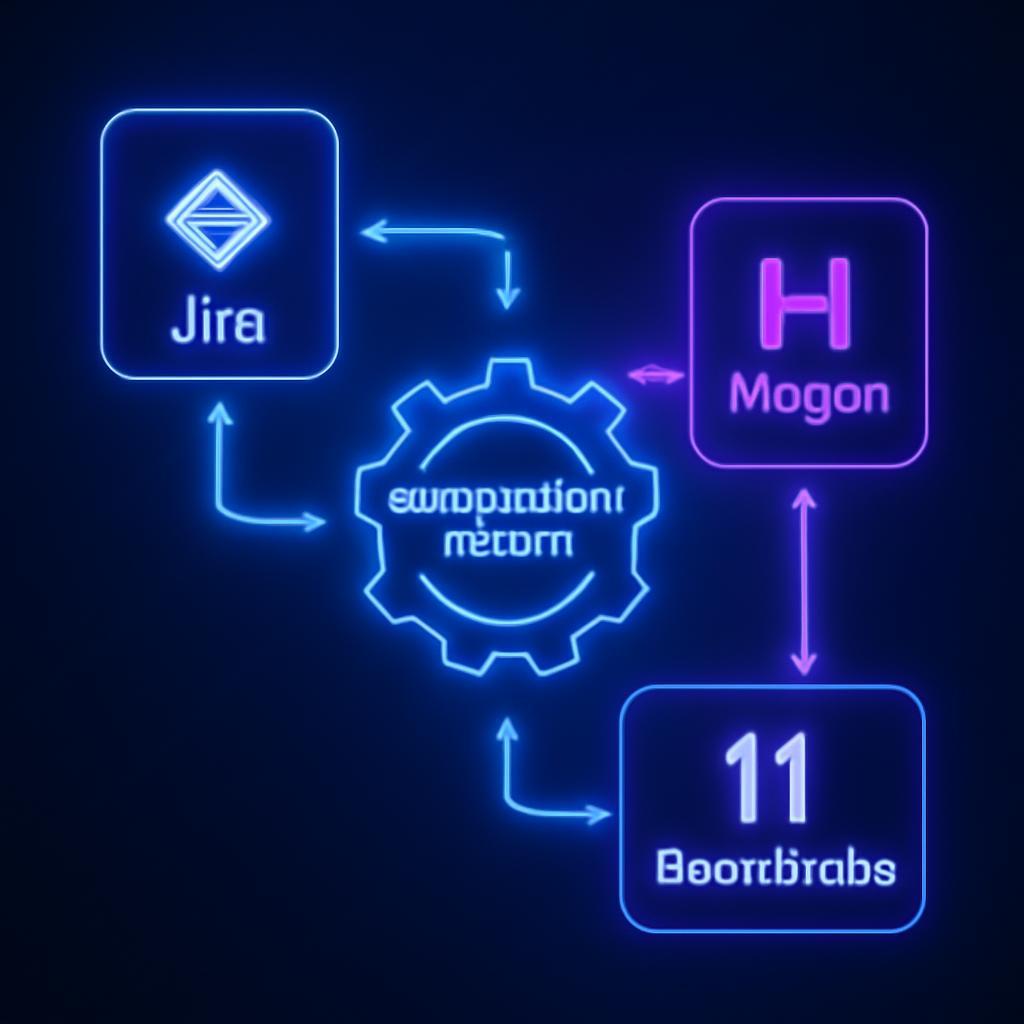It’s a scene that plays out in thousands of offices every two weeks: the sprint review. A project manager shares their screen, presenting a Jira board cluttered with columns, tickets, and sub-tasks. They scroll listlessly, reading out ticket numbers and one-line summaries. “JP-781, fix the API endpoint timeout, is now in ‘Done.’ JP-782, update the button color, is also ‘Done.’” Eyes glaze over. Stakeholders check their phones. The immense effort and complex problem-solving accomplished by the development team are reduced to a monotonous checklist, a ritual devoid of energy or inspiration. The data is all there, but the story—the narrative of progress, challenges overcome, and value delivered—is completely lost in translation.
This communication gap is a significant, if often overlooked, challenge in modern project management. Text-based reports, Gantt charts, and complex dashboards are information-rich but engagement-poor. They fail to capture the attention of busy stakeholders or instill a sense of shared accomplishment within the team. According to Asana’s Anatomy of Work report, professionals spend a staggering 58% of their day on “work about work,” which includes activities like status reporting and communicating progress. This time-consuming, repetitive process is ripe for disruption. What if we could reclaim that time and, more importantly, transform how we communicate progress from a chore into a highlight?
Imagine an alternative. At the conclusion of each sprint, an email or Slack message arrives, not with a link to a Jira filter, but with a link to a concise, professionally produced video. In the video, a realistic AI avatar delivers a polished summary of the sprint’s key achievements, walking through the most impactful completed tickets with a natural, human-like voice. It’s dynamic, engaging, and easily shareable. This isn’t a futuristic concept requiring a video production team; it’s an automated workflow you can build today by integrating Jira with cutting-edge generative AI platforms like HeyGen and ElevenLabs.
This article provides a complete, technical walkthrough to build this exact system. We will guide you step-by-step through the process of connecting Jira to an automation engine, dynamically generating a script from completed tickets, producing lifelike voiceovers with ElevenLabs, creating an avatar-led video with HeyGen, and automatically distributing the final product to your team and stakeholders. Prepare to transform your sprint reviews from monotonous rituals into compelling, automated narratives of success.
The Architecture of an Automated Video Reporting System
Before diving into the technical implementation, it’s crucial to understand the high-level architecture of our system. This automation isn’t a single piece of software but an orchestration of several powerful, specialized tools working in concert. Each component plays a distinct and vital role in transforming raw project data into a polished multimedia asset.
Core Components
Our workflow relies on four key platforms:
- Jira: This is our project management hub and the single source of truth. It holds all the data we need: sprint status, ticket descriptions, assignees, and completion dates. We will use its API and webhooks to trigger our automation.
- Automation Middleware (e.g., Zapier, Make.com): This layer acts as the central nervous system of our operation. It listens for the trigger from Jira (the closing of a sprint), orchestrates the API calls to other services, processes the data, and passes information between each step. It’s the “glue” that holds the entire workflow together without requiring a dedicated server.
- ElevenLabs: This platform specializes in state-of-the-art text-to-speech (TTS) and voice cloning. We will use its API to convert our dynamically generated text script into a natural, engaging voiceover. Its ability to produce lifelike intonation is key to making the final video feel human and authentic.
- HeyGen: A leading AI video generation platform, HeyGen allows us to create videos featuring realistic AI avatars. We will send our script and the audio file from ElevenLabs to its API to generate the final video summary, complete with a talking avatar, background, and on-screen text.
The Workflow at a Glance
Visualizing the sequence of events helps clarify how these components interact. The entire process, from trigger to distribution, can be broken down into six main steps:
- Trigger: A project manager closes a sprint in Jira. This action fires a pre-configured webhook.
- Data Retrieval: The automation middleware catches the webhook and makes an API call back to Jira to fetch the details of all tickets that were moved to the “Done” column during that sprint.
- Script Generation: The middleware parses the ticket data (titles, keys, assignees) and dynamically assembles a formatted text script for the video summary.
- Audio Generation: The script is sent via API to ElevenLabs, which returns a high-quality MP3 audio file of the voiceover.
- Video Generation: The middleware uploads the audio file to HeyGen and calls its video generation API, passing the script (for captions) and instructions to use a specific avatar and template. This is an asynchronous process.
- Distribution: Once HeyGen confirms the video is ready (via a callback or polling), the middleware retrieves the video link and posts it to a designated Slack channel, Microsoft Teams channel, or back into a comment on the main sprint ticket in Jira.
Step 1: Configuring Your Jira Environment for Automation
To kick off our workflow, we need Jira to send a signal whenever a sprint is completed. This is achieved using a webhook, a core feature of Jira that allows it to push real-time information to external services. Proper configuration here is the foundation of the entire automation.
Setting Up a Jira Webhook
First, navigate to your Jira settings. You’ll need administrative permissions for the project you wish to automate.
- Go to Settings (the gear icon) > System > Webhooks (under the “Advanced” section).
- Click Create a Webhook.
- Give it a descriptive name like “Sprint Closed Video Summary Trigger.”
- For the URL, you will need a webhook URL from your chosen middleware (Zapier or Make). We will generate this in the next step, so for now, you can leave it as a placeholder if needed.
- The most critical part is the Events section. Scroll down to the “Sprint” events and select Sprint closed.
This setup ensures that every time a sprint is marked as complete in any board associated with your project, Jira will send a payload of data to your specified URL, initiating the workflow.
API Access and Authentication
Our middleware will need to communicate back with Jira to fetch ticket details. For this, you need to create an API token.
- Go to your Atlassian account settings by clicking your profile picture > Account settings > Security.
- Find the API tokens section and click Create and manage API tokens.
- Click Create API token, give it a memorable label (e.g., “VideoAutomationMiddleware”), and copy the token. Store this securely in a password manager, as you won’t be able to see it again.
This token, combined with your email address, will be used for Basic Authentication in your middleware’s API calls to Jira. Always follow the principle of least privilege, ensuring the account used has read-only access to the necessary projects if possible.
Step 2: Building the Automation Workflow in Middleware
The middleware platform is where the logic of our operation resides. For this guide, we’ll use concepts applicable to both Zapier and Make.com. The interface may differ, but the principles of triggers, actions, and data mapping are universal.
Trigger and Data Parsing
In your middleware tool, create a new workflow and select the “Webhook” trigger. It will provide a unique URL. Copy this URL and paste it into the URL field of the Jira webhook you created in the previous step. Now, close a test sprint in Jira to send the initial data payload. Your middleware will “catch” this hook and display the JSON data structure. This payload contains information about the sprint itself, but not the individual tickets within it. It will, however, contain the sprint.id.
Your next step is to add an “HTTP Request” action to call the Jira API. You’ll use the endpoint to search for issues using JQL (Jira Query Language).
- URL:
https://[your-domain].atlassian.net/rest/api/3/search - Method:
POST - Body (JSON):
json
{
"jql": "sprint = {{sprint.id}} AND status = Done",
"fields": ["summary", "assignee", "key"]
}
This query fetches all issues from the completed sprint that are in the “Done” status, pulling only the fields we need: the ticket summary, the assignee, and the ticket key.
Crafting the Dynamic Script
With the ticket data retrieved, the next step is to format it into a coherent script. This involves an action that can iterate or loop through the array of issues returned by Jira. For each issue, you’ll construct a sentence.
Create a variable (e.g., videoScript). Initialize it with an intro: “Here is a summary of the latest completed sprint. Our team accomplished some amazing work. ”
Then, loop through the issues and append to the variable: "First up, {{assignee.displayName}} completed ticket {{key}}, which was to {{summary}}. "
After the loop, append an outro: “Congratulations to the entire team on a productive and successful sprint!” The result is a single block of text, videoScript, ready for our voice generation step.
Step 3: Integrating HeyGen and ElevenLabs for Multimedia Generation
This is where the magic happens. We’ll take our text script and transform it into a full-fledged video using the powerful APIs of ElevenLabs and HeyGen.
Generating Lifelike Audio with ElevenLabs
Make a new HTTP request action in your middleware directed at the ElevenLabs API. You’ll need to send your videoScript to their text-to-speech endpoint. You can choose from a library of pre-made voices or even use a cloned version of your own voice for ultimate personalization.
The API call will look something like this:
* URL: https://api.elevenlabs.io/v1/text-to-speech/{voice_id}
* Method: POST
* Headers: Include your xi-api-key.
* Body (JSON):
json
{
"text": "{{videoScript}}",
"model_id": "eleven_multilingual_v2",
"voice_settings": { "stability": 0.5, "similarity_boost": 0.75 }
}
This request will return an audio file (e.g., MP3). Your middleware should be configured to handle file data, storing it temporarily for the next step. To get started, you can try ElevenLabs for free now.
Creating the Avatar Video with HeyGen
Next, we’ll interface with HeyGen. This is typically a two-step API process. First, if your voiceover is a file, you might need to upload it. More commonly, you can directly initiate a video generation with your script and let HeyGen handle the TTS or, in our case, pair it with our pre-made audio.
A call to create a new video would involve sending the script (for generating captions) and other parameters like the avatar ID and a template ID.
* URL: https://api.heygen.com/v2/video/generate
* Method: POST
* Headers: Include your X-Api-Key.
* Body (JSON):
json
{
"video_inputs": [
{
"avatar": {
"avatar_id": "your_avatar_id",
"talking_photo_style": false
},
"voice": {
"type": "audio",
"audio_url": "{{url_to_elevenlabs_audio_file}}"
}
}
],
"test": false,
"caption": true,
"title": "Sprint Summary"
}
You can create your own custom avatar and explore the platform by signing up for HeyGen here.
Handling Asynchronous Generation
Crucially, video generation is not instantaneous. The HeyGen API will immediately return a response with a video_id, but the video itself will take a few minutes to render. To manage this, you must build a waiting mechanism. The best practice is to configure a webhook in your HeyGen account that will call your middleware when the video status changes to “completed.” Alternatively, you can build a loop in your workflow that polls the HeyGen video status endpoint (/v1/video_status.get) every minute until the status is “completed” and the video URL is available.
Step 4: Finalizing the Loop – Distribution and Impact
Once your workflow has the final video URL from HeyGen, the last step is to deliver it to your audience. This brings the automation full circle, ensuring the generated content reaches the right people at the right time.
Sharing the Video Summary
Add a final action to your middleware workflow. This could be a “Post Message to Slack,” “Post in Microsoft Teams Channel,” or another “HTTP Request” to post a comment back to the sprint-closing ticket in Jira. a
Your message should be engaging. For example, in Slack:
"🚀 Sprint Complete! 🚀 Here’s a quick video summary of all the great work accomplished in the last sprint. Great job, team! Watch it here: {{heygen_video_url}}"
This automated distribution ensures that progress is communicated proactively, without anyone needing to manually download, upload, or share links.
Measuring the Impact
The benefits of this system extend far beyond saved time. You’re fundamentally changing the texture of internal communications. Stakeholder engagement increases because the content is accessible and easy to digest. Team morale gets a boost from seeing their hard work celebrated in a dynamic format. Most importantly, it frees up valuable time in sprint review meetings. Instead of reading lists, teams can use that synchronous time for what it’s truly for: strategic discussions, complex demos, and planning for the future.
We began this journey by describing a dull, disengaged sprint review meeting. Imagine that next review. Instead of scrolling through a backlog, your team watches a crisp, two-minute video celebrating their collective achievements. The focus shifts from what was done to why it matters and what’s next. The conversation becomes forward-looking and strategic. That’s not a future vision; it’s a workflow you can build today, transforming routine reporting into a powerful tool for alignment and motivation. The journey into AI-driven workflow automation is transformative, and this is just one powerful example. To start creating your own automated video content, you can get started with realistic voice generation by signing up for ElevenLabs and create stunning avatar videos by signing up for HeyGen.