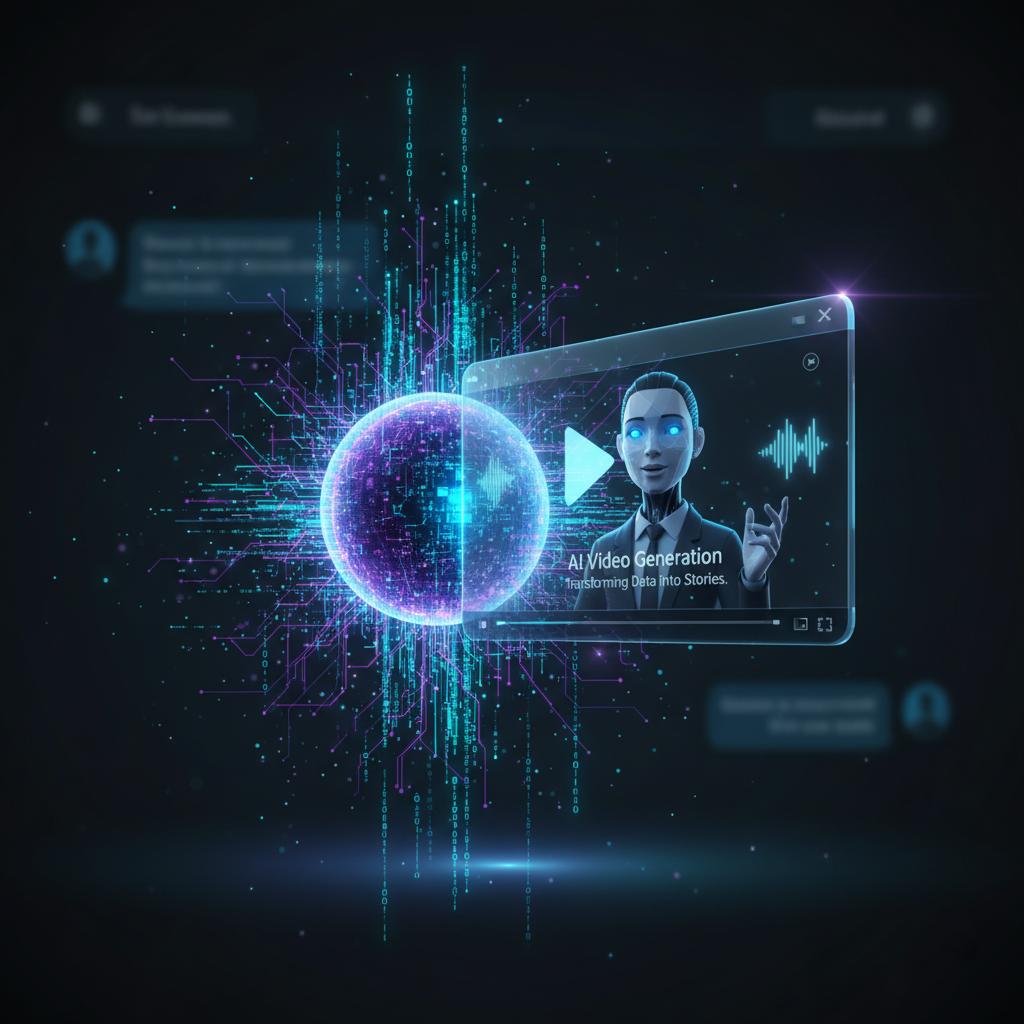Imagine the scene: a sales channel in Slack, buzzing with a constant stream of messages. Amid the chatter about meeting schedules and daily stand-ups, a notification pops up: “New Deal Closed: Acme Corp, $250,000 ARR.” It’s a huge win, the culmination of months of hard work. Yet, it appears as just another line of black-and-white text, easily scrolled past and lost in the digital noise. For team leaders, this is a persistent challenge. How do you make critical business events—a landmark sale, an urgent support escalation, a key project milestone—truly stand out? Standard text-based notifications, while functional, lack the impact needed to cut through the information overload that defines modern work. They fail to convey the emotion, significance, and celebratory nature of a major achievement, leading to missed opportunities for team recognition and morale boosts.
Now, picture a different scenario. The same deal closes. But this time, a video message appears in the Slack channel. A familiar company avatar, speaking with a crisp, AI-generated voice, announces, “Incredible news, team! Sarah just closed our landmark deal with Acme Corp for a quarter-million dollars in ARR. This is a massive win. Congratulations, Sarah!” The message is personal, dynamic, and impossible to ignore. This is the power of automated, personalized AI video, a solution that transforms mundane notifications into engaging, high-impact moments. It combines the scalability of automation with the personal touch of a direct address, ensuring that key information not only gets seen but also felt.
This article provides a complete technical walkthrough for building this exact system. We will guide you step-by-step through the process of creating a workflow that automatically generates and posts personalized AI video updates to Slack. By integrating powerful tools like HeyGen for video creation and ElevenLabs for realistic voice generation, you can build a communication engine that captures attention and elevates your team’s internal updates from simple text to compelling experiences. Whether you’re announcing sales wins from Salesforce, new high-priority tickets from Zendesk, or welcoming new hires from Greenhouse, this guide will provide the blueprint for making your most important messages unforgettable.
The Power of Dynamic Video Alerts in Enterprise Communication
Before diving into the technical implementation, it’s crucial to understand why this automated video approach is so much more effective than the status quo. In an enterprise environment saturated with data, the delivery of information is just as important as the information itself.
Why Standard Notifications Fail
The core problem with traditional notifications is “alert fatigue.” Employees are bombarded with emails, instant messages, and app alerts, forcing them to mentally filter out most of what they see. A simple text line in a busy Slack channel has a low signal-to-noise ratio and is inherently impersonal. It communicates the “what” but completely misses the “so what.”
This limitation mirrors challenges seen in customer-facing AI. For example, studies show that RAG-powered chatbots, which provide contextually relevant and conversational answers, can boost customer satisfaction by up to 30%. If grounding AI in data for personalized external communication yields such dramatic results, applying a similar principle of personalization and richness to internal communication promises a parallel leap in employee engagement and information retention.
The Engagement Edge of Personalized Video
Video is a fundamentally more engaging medium than text. It captures visual and auditory attention simultaneously, making it far more likely to be consumed and remembered. When you add personalization, its power multiplies.
An automated video that says, “A new deal has been closed,” is an update. An automated video that says, “John, you just closed the Globex deal for $100k,” is recognition. This specificity makes team members feel seen and valued, fostering a stronger culture of success and celebration. By leveraging AI video, you create a scalable system for delivering these high-impact, personalized moments without any manual effort.
Architectural Overview: The Components of Our Automated Workflow
Our automated video alert system is built by connecting several best-in-class APIs through an automation platform. Think of it as a digital assembly line where raw data from one system is transformed into a polished video and delivered to another. For this guide, we’ll use Zapier as our automation hub, but the same logic can be applied to other platforms like Make or n8n.
The Trigger: Your System of Record (e.g., Salesforce)
This is where the process begins. The trigger is an event happening in one of your core business applications. For this tutorial, we’ll use a “New Closed-Won Opportunity” in Salesforce, but this could easily be a “New High-Priority Ticket” in Zendesk, a “New Candidate Reaches Offer Stage” in Greenhouse, or any other event you want to highlight.
The Brains: Automation Platform (Zapier)
Zapier will act as the central nervous system of our workflow. It will listen for the trigger event from Salesforce and then execute a sequence of actions, passing data between each step. No complex coding is required; we’ll primarily use Zapier’s built-in tools and API request actions.
The Voice: ElevenLabs for Dynamic Audio Generation
Once our workflow is triggered, we need to create the audio for our video. We will send a dynamically constructed text script (e.g., “Congrats to [Sales Rep Name]…”) to the ElevenLabs API. It will return a hyper-realistic, AI-generated audio file, giving our video a professional and human-like voice.
The Face: HeyGen for Personalized Video Creation
With our audio file ready, the next step is to generate the video. We will make an API call to HeyGen, providing the URL of our ElevenLabs audio file and specifying which AI avatar we want to use. HeyGen’s platform will then synthesize a video of the avatar speaking our script and provide us with a URL to the finished video.
The Destination: A Dedicated Slack Channel
The final step is delivery. Zapier will take the video URL from HeyGen and post it as a new message in a designated Slack channel—for instance, #sales-wins or #announcements. The result is a seamless, end-to-end automation that runs in the background, celebrating wins in real-time.
Step-by-Step Guide: Building Your AI Video Alert System
Now, let’s build the workflow. The following steps will guide you through configuring each part of the automation in Zapier. This process assumes you have accounts with Zapier, a trigger application like Salesforce, Slack, ElevenLabs, and HeyGen.
Step 1: Setting Up Your Tools
Before you begin, ensure you have everything you need. This includes your API keys for ElevenLabs and HeyGen, which are available in your account settings on their respective platforms. If you don’t have accounts yet, now is the perfect time to sign up and explore their capabilities.
- For AI video generation: Click here to try HeyGen for free and select an AI avatar for your announcements.
- For AI audio synthesis: Sign up for ElevenLabs to create a custom voice or choose from their extensive voice library.
Step 2: Creating the Zapier Trigger
In your Zapier account, create a new Zap. For the trigger, search for and select your source app (e.g., Salesforce). Choose the event that will kick off the workflow. For our example, we’ll use “Updated Record” and specify the object as “Opportunity.”
Set up the trigger conditions to only fire when the “Stage” field is updated to “Closed Won.” This ensures the workflow only runs for successful deals. Test the trigger to pull in sample data from a recent deal, which will give you dynamic fields like Opportunity Name, Amount, and Owner Name to use in subsequent steps.
Step 3: Generating the Dynamic Audio with ElevenLabs
Add a new action step and choose “Webhooks by Zapier,” then select “POST.” This allows us to make a custom API request to ElevenLabs.
- URL: Enter the an ElevenLabs Text-to-Speech API endpoint, like
https://api.elevenlabs.io/v1/text-to-speech/{voice_id}. Replace{voice_id}with the ID of the voice you want to use. - Payload Type: JSON.
- Data: Construct the request body. You’ll need a
textfield and amodel_idfield. For thetextfield, create your dynamic script using data from the Salesforce trigger. For example:“Great news team!(Step 1: Owner Name)just closed the(Step 1: Name)deal for(Step 1: Amount)dollars! Congratulations!”. - Headers: Add two headers:
Content-Typewith the valueapplication/jsonandxi-api-keywith your ElevenLabs API key.
When you test this step, the ElevenLabs API will return an audio file. However, Zapier’s basic webhook action doesn’t easily handle file returns. A more robust approach is to use a “Code by Zapier” step (using Python or JavaScript) to make the API call and upload the resulting audio to a cloud storage provider like an AWS S3 bucket, returning the public URL. This URL is what HeyGen will need.
Step 4: Creating the Personalized Video with HeyGen
Add another “Webhooks by Zapier” POST action. This step will tell HeyGen to create a video using the audio we just generated.
- URL: Use the HeyGen API endpoint for video generation:
https://api.heygen.com/v2/video/generate. - Payload Type: JSON.
- Data: The request body for HeyGen is more complex. You will need to specify a
video_inputsarray containing your avatar ID, voice configuration (pointing to the audio URL from the previous step), and atestboolean. Refer to the official HeyGen API documentation for the exact structure. - Headers: Include your
Content-Typeheader and your HeyGen API key in anX-Api-Keyheader.
This API call initiates the video generation process. HeyGen returns a video ID, but the video itself takes a minute or two to render. Add a “Delay by Zapier” step for 2-3 minutes. After the delay, add another “Webhooks by Zapier” GET request to a different HeyGen endpoint (https://api.heygen.com/v1/video_status.get?video_id={video_id}) to fetch the final video URL.
Step 5: Posting the Final Video to Slack
This is the final step. Add a new action and select the Slack app. Choose the “Send Channel Message” action.
- Channel: Select the Slack channel where you want the updates to be posted, such as
#sales-wins. - Message Text: Craft a message to accompany the video. You can reuse the dynamic data from Salesforce, for example:
🚀 New Deal Closed! 🚀 Check out this update on the(Step 1: Name)deal. - Attachments: In the attachments field, insert the final video URL returned from the HeyGen status check in the previous step.
Enable your Zap, and you’re done! The next time a deal is marked as “Closed Won” in Salesforce, a personalized video announcement will be automatically generated and posted to Slack within minutes.
Advanced Considerations and Best Practices
Building this workflow is a powerful first step. As you move towards a production-ready system, consider these advanced practices to make your automation more robust and scalable.
Error Handling and Fallbacks
APIs can occasionally fail. What happens if HeyGen is temporarily down or an API key is invalid? Build resilience into your Zap by adding paths. You can configure a path to run only if a previous step fails, sending a standard text-based alert to Slack as a fallback. This ensures the notification always gets through, even if the video generation hits a snag.
Cost Management and Optimization
API calls to services like HeyGen and ElevenLabs come with a cost, typically based on usage (characters for audio, minutes for video). To manage this, refine your trigger logic. For example, configure the workflow to only run for deals over a certain monetary value, ensuring you’re using your budget for the most significant announcements.
Scaling Beyond Slack
While this guide focuses on Slack, the core architecture is highly adaptable. The same video generation workflow can be used to send video updates via Microsoft Teams, create weekly summary videos for an email newsletter, or even trigger personalized video outreach through a sales engagement platform. Once the video asset is created, its distribution channels are virtually limitless.
Less than a year ago, the idea of automatically generating personalized videos to announce business events sounded like science fiction. Now, it’s not only possible but practical. By moving away from static, easily ignored text notifications, you can create moments of recognition that energize your team and ensure critical information lands with the impact it deserves. Remember that overwhelmed team lead from the beginning, watching a major win get lost in a sea of text? With this automated workflow, they’re now seeing their team celebrate together, rallied by a message that feels personal and important. The technology to transform your internal communications is here.
Ready to transform your team’s communications and cut through the noise? Get started by building your first automated video workflow today. You can explore the powerful capabilities of these tools by signing up for free trials. Click here to try HeyGen for free and sign up for ElevenLabs to begin creating hyper-realistic AI audio for your projects.