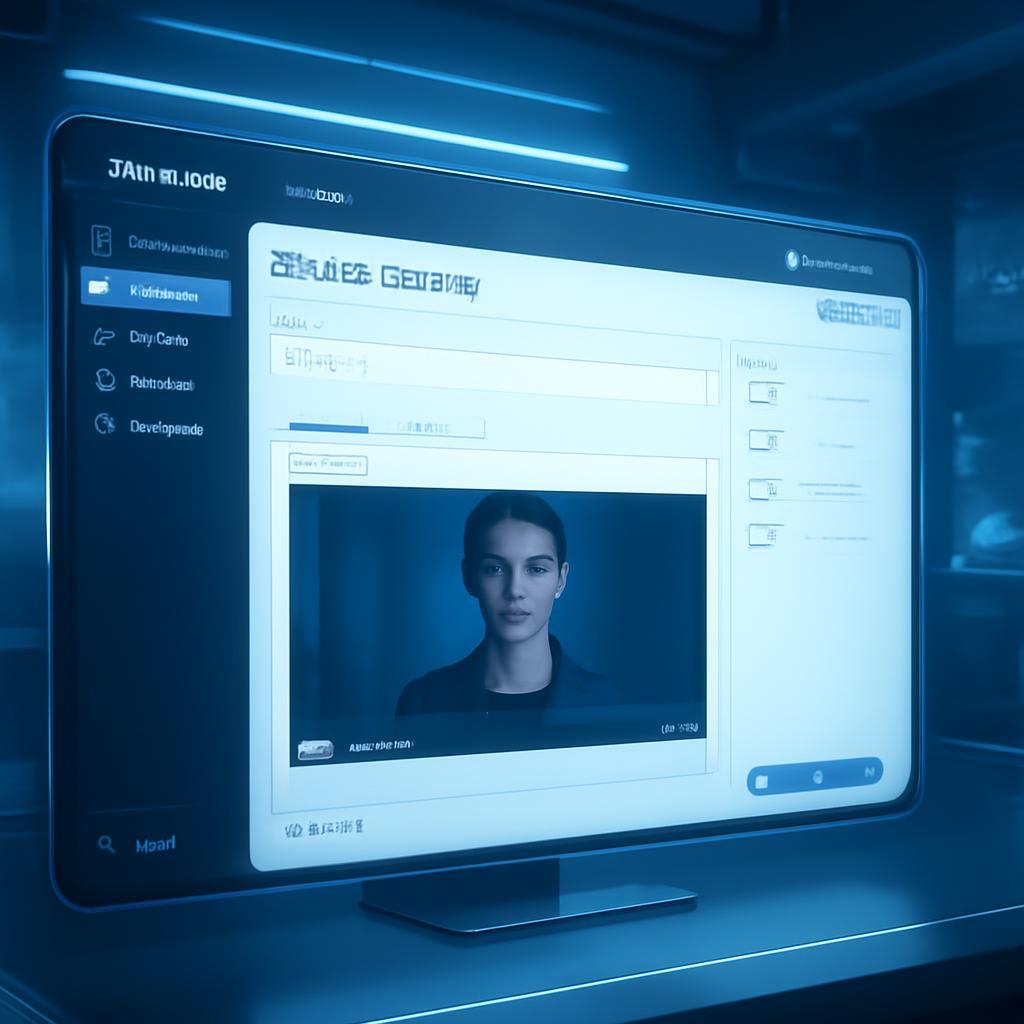A customer support agent, let’s call her Sarah, stares at her screen. The queue is a relentless flood of tickets, each a variation of the same handful of problems. She types out the same replies, over and over, tweaking a name here, a reference number there. It’s efficient, yet feels deeply impersonal. She knows there’s a real person—frustrated, confused, or curious—on the other side of that ticket. But with hundreds of interactions to manage daily, creating a genuine, personal connection for each one feels impossible. This is the fundamental paradox of modern customer support: the demand for personalized, empathetic service is at an all-time high, yet the tools we use often force us into robotic, templated communication just to keep up. How can teams scale their efforts without scaling their headcount or sacrificing the human touch that builds loyalty?
The answer lies in moving beyond text. While canned responses and knowledge base articles have their place, they lack the ability to convey empathy and build trust. Video is a powerful medium for connection, but producing unique videos for individual support tickets has been historically unthinkable due to the sheer time and cost. Imagine, however, if Sarah could respond to a new ticket not with a wall of text, but with a short, personalized video. An AI-generated avatar, speaking with a familiar brand voice, could greet the customer by name, confirm their issue, and provide a quick update or a visual walkthrough. This isn’t science fiction; it’s the new reality of customer experience, made possible by integrating generative AI video platforms directly into your support hub.
This article provides a comprehensive, step-by-step technical guide to building an automated workflow that does exactly this. We will connect Zendesk, the heart of your customer service operations, with the powerful AI video generation capabilities of HeyGen and the hyper-realistic voice synthesis of ElevenLabs. You will learn how to configure a system that automatically triggers, generates, and delivers personalized video responses based on Zendesk ticket events. By the end of this walkthrough, you will have a clear architectural blueprint to transform your customer support from a reactive cost center into a proactive, relationship-building engine that delights users and differentiates your brand.
The New Frontier of Customer Support: Hyper-Personalization at Scale
The traditional support model is cracking under the pressure of rising customer expectations. Today’s consumers don’t just want answers; they want to feel seen and heard. This shift demands a move from transactional, one-size-fits-all communication to a model of hyper-personalization delivered consistently, even with thousands of daily interactions.
Why Standard Support Fails to Connect
Text-based macros and templated emails are born from a need for efficiency, but they often come at the cost of connection. They can feel cold and dismissive, failing to build the rapport that turns a frustrated user into a loyal advocate. Zendesk’s own CX Trends Report highlights that over 70% of consumers expect conversational, immediate, and uninterrupted service. When a response feels automated and impersonal, it breaks that conversational illusion and can negatively impact Customer Satisfaction (CSAT) scores.
The core issue is a lack of perceived effort. A personalized video, on the other hand, signals care and attention to detail. It shows the company is willing to invest in the customer’s experience, which is a powerful driver of loyalty and positive sentiment.
The Power of Asynchronous Video in Support
Asynchronous video—pre-recorded and sent for the customer to watch on their own time—is uniquely suited for customer support. It combines the clarity and personality of a face-to-face interaction with the convenience of an email. Forrester research indicates that a minute of video is worth approximately 1.8 million words, making it an incredibly dense and effective communication medium.
For support teams, this means you can demonstrate a complex solution, like navigating a software interface, more effectively than you can with text and screenshots. Furthermore, seeing a friendly face and hearing a human voice helps de-escalate tension and builds a bridge of trust, even if that face and voice are AI-generated.
Introducing the Automation Stack: Zendesk, HeyGen, and ElevenLabs
To achieve this at scale, we need a smart automation stack. Each tool plays a critical role:
- Zendesk: This is our central command hub. It manages all customer tickets, and its powerful triggers will be the starting point for our automation workflow.
- HeyGen: This is our AI video studio. We will use HeyGen to create a video template with a talking avatar. Its API allows us to dynamically insert personalized text, images, and audio to render unique videos on the fly. Ready to see it in action? You can try for free now.
- ElevenLabs: This is our voice foundry. While HeyGen offers stock voices, ElevenLabs allows us to create a consistent, branded voice. We can clone a specific voice (with permission, of course) to ensure all our video communications sound authentically like our brand. Its API generates high-quality audio from a text script. You can start creating your custom brand voice by signing up for ElevenLabs here.
Together, these tools form a powerful assembly line for producing personalized support videos automatically.
Architectural Blueprint: Connecting Zendesk to Your AI Video Engine
Before we dive into the step-by-step implementation, it’s crucial to understand the overall architecture. The workflow is a chain reaction of API calls orchestrated by a middleware tool, which acts as the central nervous system for our automation.
System Overview
The process flows in a logical sequence:
- Trigger: An event occurs in Zendesk (e.g., a specific tag is added to a ticket).
- Webhook: Zendesk sends a webhook with the ticket data (customer name, ticket ID, description, etc.) to a middleware service.
- Orchestration (Middleware): The middleware tool (we’ll use Zapier for this guide, but Make.com or custom code are also great options) catches the data.
- Audio Generation: The middleware sends a formatted script to the ElevenLabs API, which returns a URL for the generated audio file.
- Video Generation: The middleware then calls the HeyGen API, passing the customer’s name, the ticket details, and the ElevenLabs audio URL to its video template. HeyGen begins rendering the video.
- Delivery: Once the video is ready, the middleware retrieves the final video URL from HeyGen and makes a final API call back to Zendesk, posting the link as a new comment on the original ticket.
This entire process can take just a few minutes, delivering a highly personalized video response faster than a human agent could even begin to record one.
Prerequisites and Setup
To build this workflow, you’ll need the following:
- Zendesk Suite Account: You’ll need admin permissions to create triggers and webhooks.
- HeyGen Account: Ensure you have access to the API, which is available on their business plans. You’ll need your API key and a video template ID. Click here to sign up.
- ElevenLabs Account: You’ll need an account with API access to generate the audio. We recommend creating a custom voice for brand consistency. Get started here.
- Middleware Tool: A Zapier account with access to Webhooks and custom API call steps (premium features).
Step-by-Step Implementation: Building the Zendesk Video Bot
Now, let’s get our hands dirty and build this automation. We will use Zapier to connect the services, as it provides a user-friendly interface for building complex workflows without extensive coding.
Step 1: Configuring Your Zendesk Trigger
The key to avoiding a spammy bot is control. We want agents to decide which tickets receive a video response. The easiest way to do this is with tags.
- In Zendesk Admin Center, navigate to Objects and rules > Triggers.
- Create a new trigger named “Trigger AI Video Response.”
- Under Conditions, set the following:
- Ticket Is > Updated
- Tags > Contains at least one of the following >
ai_video_response
- This setup means the workflow will only run when an agent manually adds the
ai_video_responsetag to a ticket.
Next, under Actions, you’ll configure Zendesk to send the data. Add the action Notify active webhook and create a new webhook. You will paste the webhook URL provided by Zapier in the next step here.
Step 2: Crafting Your Dynamic HeyGen Video Template
In your HeyGen account, create a video using an avatar and background that align with your brand. This will serve as your template.
- Add text fields for dynamic information. Use placeholders with mustache syntax, like
{{customer_name}}and{{ticket_id}}. - This template is the visual shell. The actual speech will come from ElevenLabs, so you can leave the script field in HeyGen empty for now.
- Once saved, locate the Template ID for this video. You’ll need it for the API call.
Step 3: Orchestrating the Workflow in Zapier
This is where we connect everything. Create a new Zap in Zapier.
- Trigger: Webhooks by Zapier. Select “Catch Hook” and copy the provided URL. Paste this URL into the Zendesk webhook you created in Step 1.
- Test the Trigger: Add the
ai_video_responsetag to a test ticket in Zendesk to send data to Zapier. This will allow you to map the fields in subsequent steps. - Action 1: Call ElevenLabs API. Add a “Webhooks by Zapier” action with a “Custom Request.”
- URL:
https://api.elevenlabs.io/v1/text-to-speech/{voice_id}(replace{voice_id}with ID of your chosen voice). - Method: POST
- Headers: Add
xi-api-keywith your ElevenLabs API key. - Data (JSON): Construct the script using data from the Zendesk webhook. Example:
{"text": "Hi {{1.requester.name}}, this is a video update for your support ticket number {{1.id}}. I've reviewed your request and our team is now looking into it. We'll follow up shortly."}
- URL:
- Action 2: Call HeyGen API to Generate Video. Add another “Custom Request” action.
- URL:
https://api.heygen.com/v2/video/generate - Method: POST
- Headers: Add
X-Api-Keywith your HeyGen API key. - Data (JSON): Referencing the HeyGen API documentation, you will structure the JSON to include your Template ID, variables (mapping customer name and ticket ID from the Zendesk hook), and the audio URL returned by the ElevenLabs step.
- URL:
- Action 3: Delay By Zapier. HeyGen video rendering is not instantaneous. Add a delay step of 2-3 minutes to wait for the process to complete.
- Action 4: Check Video Status. Add another “Custom Request” to the HeyGen API (
/v1/video_status.get) using the video ID returned from the generation step. This call will return the final video URL once the status is “done.” - Action 5: Update Zendesk Ticket. Add a final “Custom Request” action.
- URL:
https://{your_domain}.zendesk.com/api/v2/tickets/{{1.id}}.json - Method: PUT
- Headers: Set up Basic Auth using your Zendesk email/token.
- Data (JSON): Post the update as a comment. Example:
{"ticket": {"comment": { "body": "Here is a personalized video update for you: {{video_url_from_step_4}}", "public": true }}}
- URL:
Once activated, this Zap will fully automate the creation and delivery of personalized videos, triggered by a simple tag in Zendesk.
Advanced Applications and Best Practices
Once you’ve mastered the basic workflow, you can explore more sophisticated applications to further enhance your customer support.
Beyond Simple Updates: Triggering How-To Videos
Instead of a generic update, you can deliver targeted solutions. By using different Zendesk tags like password_reset_video or billing_issue_video, you can trigger different workflows. Each workflow could use a unique script tailored to that problem, guiding the user through a solution with a personalized greeting. This turns your support bot into an automated problem-solver.
Maintaining Quality and Avoiding the Uncanny Valley
AI video is a powerful tool, but it must be used thoughtfully. To avoid a robotic or creepy experience:
- Scripting is Key: Write scripts that are empathetic, concise, and helpful. Start by acknowledging the user’s frustration before jumping to the solution.
- Choose the Right Avatar: Select an avatar that appears professional and trustworthy. Consistency is important.
- Be Transparent: Consider adding a small disclaimer like “This update was delivered by our friendly AI assistant” to manage expectations.
Measuring Success: Key Metrics to Track
To prove the ROI of this system, track key performance indicators before and after implementation. Mointor your CSAT scores on tickets that receive a video response versus those that don’t. You should also watch for improvements in First Response Time (FRT) and a potential decrease in ticket escalations, as the videos may resolve issues more effectively on the first touch.
The mountain of tickets on Sarah’s screen may never disappear entirely, but her relationship with it has fundamentally changed. Instead of being buried under repetitive, impersonal tasks, she is now an orchestrator of high-touch, personalized communication. She wields automation not to replace her human touch, but to amplify it, allowing her to focus her energy on the complex, nuanced problems that truly require her expertise. By integrating Zendesk with HeyGen and ElevenLabs, you can empower your own support team to do the same, transforming customer service from a simple sequence of closed tickets into a powerful series of positive, memorable interactions.
Ready to transform your customer support from a cost center into a powerful relationship-building engine? You can get started with the tools we discussed today. Explore what’s possible with AI-powered video creation by signing up for HeyGen here and build your brand’s unique voice with ElevenLabs. Start building your first automated video workflow and watch your CSAT scores soar.