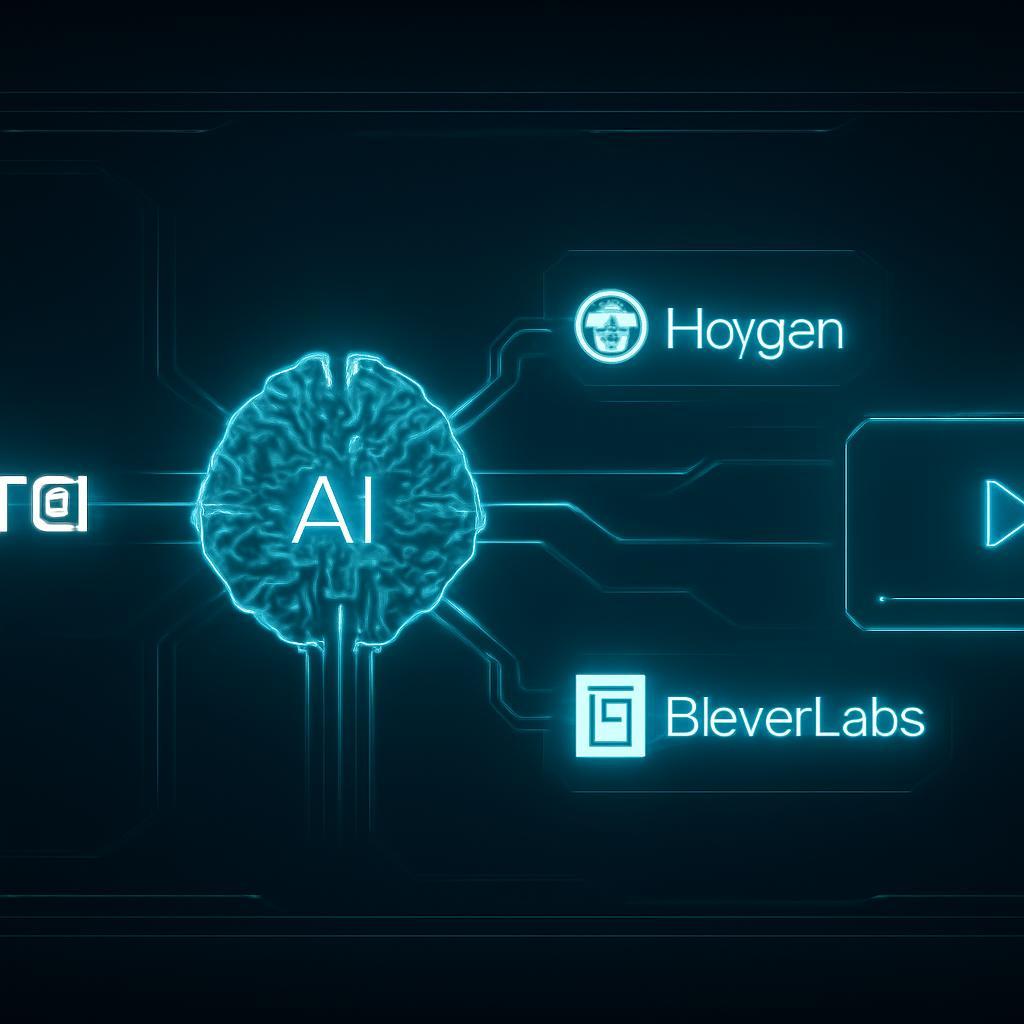Another sprint comes to a close, and for many project managers and team leads, a familiar sense of administrative dread begins to set in. The work of summarizing weeks of complex tasks, bug fixes, and feature releases into a digestible format is a significant, often thankless, undertaking. You can spend hours meticulously crafting a Confluence page or a detailed email, complete with Jira Query Language (JQL) charts and lists of completed tickets, only to have it met with a handful of cursory glances. Stakeholders are busy, and developers are already focused on the next cycle. The result? Critical information gets lost, achievements go unrecognized, and the true momentum of the team remains buried under a wall of text.
This is the fundamental challenge of modern agile reporting: the data is abundant, but engagement is scarce. Standard Jira reports are data-rich but context-poor. They tell you what was done, but they fail to convey the why or the impact in a way that resonates with a diverse audience, from C-level executives to cross-functional collaborators. The time spent compiling these reports is time not spent on strategic planning, mentoring, or unblocking your team. In an environment where every minute counts, this manual, low-engagement reporting process represents a critical inefficiency, a silent tax on productivity and team morale. What if you could reclaim that time while simultaneously making your sprint summaries more compelling and effective than ever before?
Imagine a world where, minutes after you close a sprint in Jira, a custom, personalized video is automatically generated and shared. This isn’t a generic screen recording, but a professional-looking update featuring an AI avatar that speaks with a lifelike voice, concisely summarizing the sprint’s key achievements, metrics, and blockers in under two minutes. This isn’t science fiction; it’s a practical and powerful application of retrieval-augmented generation (RAG) principles combined with cutting-edge generative AI tools. By connecting Jira’s data output with the synthetic media capabilities of HeyGen and ElevenLabs, you can build an automated system that transforms rote reporting into engaging communication. This technical guide will provide you with the exact step-by-step blueprint to build this system, from configuring the initial trigger in Jira to distributing the final AI-generated video to your stakeholders.
The Architectural Blueprint: Connecting Jira, AI, and Video Generation
Before diving into API calls and configurations, it’s crucial to understand the architecture of our automated system. At its core, this workflow is an event-driven process that acts as a simple but powerful AI agent. It listens for a specific event in one system (Jira), processes the information using an intelligence layer (an LLM), and then triggers a series of actions in other systems (ElevenLabs and HeyGen) to produce the final output.
Understanding the Data Flow
The entire process can be visualized as a chain reaction:
1. Trigger: A user closes a sprint in your Jira project.
2. Webhook: Jira automatically sends a notification (a JSON payload of data about the event) to a predefined URL.
3. Orchestration: An automation platform (like Zapier, Make.com, or a custom serverless function) catches this webhook. This is the central hub of our operation.
4. Data Retrieval & Processing: The orchestrator parses the initial payload, identifies the completed sprint, and makes a follow-up API call to Jira to fetch detailed information about all the issues within that sprint (titles, story points, status, etc.).
5. Script Generation: The processed Jira data is formatted and fed into a Large Language Model (LLM) like GPT-4 or Claude with a carefully crafted prompt. The LLM’s task is to transform the raw data into a concise, engaging video script.
6. Voice Generation: The generated script is sent to the ElevenLabs API, which returns a high-quality, lifelike audio file of the script being read.
7. Video Generation: The URL of the audio file, along with a chosen avatar and background, is sent to the HeyGen API. HeyGen then renders the final video, synchronizing the avatar’s lip movements to the audio.
8. Distribution: Once the video is ready, the orchestration platform retrieves the video URL from HeyGen and automatically shares it in a designated Slack channel, Microsoft Teams chat, or email list.
Essential Tools and API Keys
To build this system, you’ll need to gather a few key components. Most of these services offer free or trial tiers that are sufficient for building and testing this workflow.
* Jira Cloud Account: You’ll need administrator permissions for the project to configure webhooks.
* Automation Platform: For simplicity, this guide will use Zapier as it provides a user-friendly interface for connecting APIs without writing code. However, for more robust, enterprise-grade solutions, a custom implementation using AWS Lambda, Google Cloud Functions, or a self-hosted solution like n8n would be ideal.
* LLM Access: An API key from a provider like OpenAI (for GPT models) or Anthropic (for Claude models).
* ElevenLabs Account: You will need an API key to access their text-to-speech models. Try for free now.
* HeyGen Account: You will also need API access to generate the video. Click here to sign up.
Step 1: Configuring Jira to Trigger the Automation
The entire workflow begins with Jira telling our system that a sprint has been completed. We achieve this using a webhook, which is a core mechanism for building event-driven integrations.
Creating a Webhook in Jira
A webhook is essentially a subscription to an event. When the event occurs, Jira sends a message.
- Navigate to your Jira instance and go to Settings (cogwheel icon) > System.
- Under the Advanced section in the left sidebar, click on Webhooks.
- Click the Create a Webhook button in the top right.
- Name: Give it a descriptive name like “AI Sprint Summary Generator”.
- URL: This is the destination for the data. Your automation platform will provide this. For now, you can use a placeholder URL from a service like Webhook.site to inspect the data format.
- Events: This is the most crucial part. Scroll down to the Sprint section and select the Sprint closed checkbox. This ensures the webhook only fires when a sprint is actually completed.
Leave JQL filtering blank for now, as the event itself is our primary filter. Click Create to save the webhook.
Understanding the Jira Payload
When the “Sprint closed” event fires, Jira sends a JSON payload to your webhook URL. This initial payload contains information about the sprint itself (ID, name, start/end dates), but not the individual issues within it. The key piece of information we need to extract is the sprint.id. Our automation workflow will use this ID to make a subsequent, more targeted query to Jira’s REST API to fetch the issues we care about.
Step 2: Orchestrating the Workflow and Generating the Script
This is where we build the brain of our operation. Using Zapier, we’ll create a “Zap” that catches the Jira data, processes it, and coordinates with our AI services.
Setting Up Your Automation Trigger in Zapier
- In Zapier, create a new Zap.
- For the trigger, search for and select Webhooks by Zapier.
- Choose the event Catch Hook and click Continue.
- Zapier will generate a custom webhook URL. Copy this URL.
- Go back to your webhook configuration in Jira, paste this URL into the URL field, and save the changes.
- To test it, go to your Jira project, close a test sprint, and then click Test trigger in Zapier. Zapier should pull in the JSON data from Jira.
Processing Jira Data and Prompting an LLM
Now that our Zap is triggered, we need to fetch the sprint’s issues and then generate a script.
- Add an Action: Jira API Call: Add a new action step in Zapier. Choose Webhooks by Zapier again, but this time select the action GET. We’ll use this to call the Jira REST API. The URL will be
https://YOUR_DOMAIN.atlassian.net/rest/agile/1.0/sprint/{{sprint.id}}/issue, where{{sprint.id}}is the ID pulled from the initial trigger step. You’ll need to configure authentication using your Jira email and an API token. - Add an Action: OpenAI (or your chosen LLM): Add a ChatGPT or OpenAI action. Select Conversation.
Crafting the Perfect Prompt for Your AI Scriptwriter
The quality of your final video script depends almost entirely on the quality of your prompt. You need to give the LLM a clear role, context, and instructions.
Here is a template prompt you can adapt:
`You are a helpful and concise project management assistant. Your task is to generate a video script of no more than 150 words for a 90-second sprint summary video. The tone should be professional, upbeat, and encouraging.
Based on the following JSON data of issues from a completed sprint, create the script.
The script must include:
1. A friendly opening introducing the sprint by its name.
2. The total number of story points completed.
3. Mention 2-3 of the most important completed issues by their titles.
4. If there are any issues marked as ‘Blocker’ that are still open, mention them as a key focus for the next sprint.
5. A positive closing statement.
Here is the JSON data from Jira:
{{Data from the GET request in the previous step}}`
This prompt effectively turns the LLM into a scriptwriter that can parse structured data. Data points from research show that such prompt-based summarization can reduce manual reporting time by over 95% for agile teams.
Step 3: Bringing the Script to Life with Generative AI Video
With our script ready, we now move from text to multimedia, using our two affiliate partners: ElevenLabs for voice and HeyGen for video.
Generating Lifelike Voiceovers with ElevenLabs
- Add an Action: ElevenLabs: Search for and add the ElevenLabs app in Zapier. Select the Create Speech action.
- Configure the Action: Connect your ElevenLabs account using your API key. In the Text field, insert the generated script from the OpenAI step. You can also select the desired
Voicefrom a list of your pre-configured or cloned voices. Using a consistent, professional-sounding voice across all updates helps create a familiar and trusted communication channel. - Test the Action: When you test this step, ElevenLabs will generate the audio and provide a URL to the MP3 file. This URL is the input for our final generation step.
Creating the Avatar Video with HeyGen
- Add an Action: HeyGen: Add the HeyGen app to your Zap. Select the Create Video from Audio URL action.
- Configure the Action: Connect your HeyGen account.
- Audio URL: Insert the audio URL from the ElevenLabs step.
- Avatar ID: Specify the ID of the avatar you want to use (you can find this in your HeyGen account).
- Background: You can set a simple color background or use a stock video/image.
An expert insight from AI strategists suggests that using a custom-branded background or a calm, professional office setting for the avatar can significantly increase the perceived credibility of the updates.
Step 4: Distributing Your AI-Generated Sprint Summary
The HeyGen video generation process is asynchronous, meaning it doesn’t happen instantly. The API call initiates the rendering process, which might take a minute or two. Our workflow must account for this.
Checking for Video Completion
- Add a Delay: Add a Delay by Zapier step. A delay of 2-3 minutes is usually sufficient.
- Check Status: Add a HeyGen action, but this time select Get Video Status. Use the
video_idfrom the previous HeyGen step to check if the video’s status issucceeded. - (Optional) Create a Loop: For more robust workflows, you can use Filter by Zapier or Paths to create a loop that continues to check the status every minute until it succeeds.
Automatically Sharing the Video in Slack or Email
Once the video status is succeeded, the response will contain the final video_url.
- Add the Final Action: Add a final action step for Slack or Gmail.
- Configure the Message: Select the Send Channel Message (for Slack) or Send Email action. Craft your message.
Example Slack Message:
`🚀 Sprint Summary Video is Ready! 🚀
Hello team! Here is the automated video summary for {{sprint.name}}. Catch up on all our key achievements in under two minutes!
{{Final HeyGen Video URL}}`
Now, your entire pipeline is complete. Every time a sprint is closed, a polished, engaging video summary will be automatically created and delivered to your team and stakeholders.
So, the next time a sprint ends, instead of dreading the manual report, you can look forward to seeing your team’s hard work automatically and engagingly presented. You’ve successfully eliminated the report fatigue and replaced walls of text with clear, concise, and compelling updates that people will actually watch. This is more than just automation; it’s about reclaiming valuable time, enhancing communication, and ensuring that your team’s accomplishments get the visibility they deserve.
Ready to transform your project reporting from a chore into a highlight? The first step is getting the right tools. You can get started with hyper-realistic AI voices from ElevenLabs and create stunning avatar videos with HeyGen today. Try ElevenLabs for free now to explore their voice library, and click here to sign up for HeyGen to begin building your own automated video reporting system.