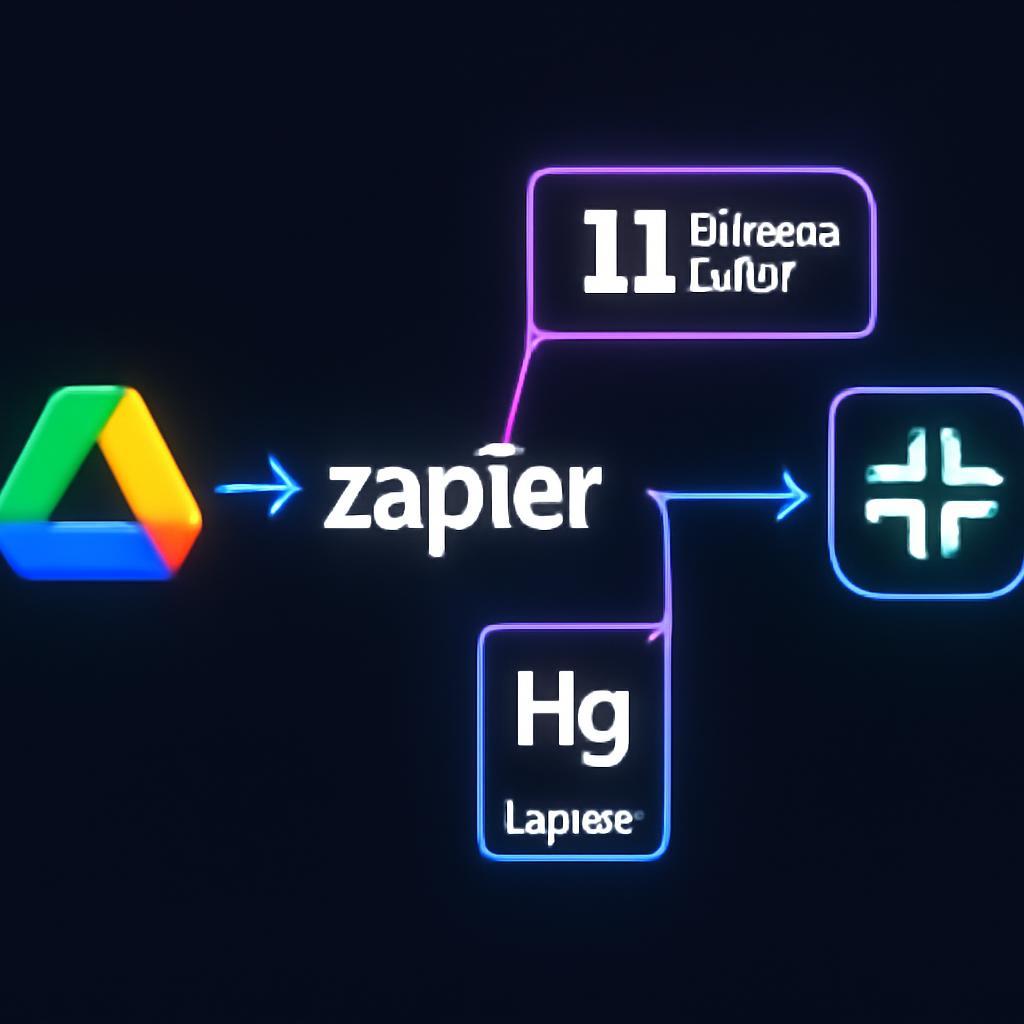It was 9:17 PM on a Friday when the email arrived. It wasn’t an urgent, fire-drill message with a red exclamation point, but a quiet, automated notification from Google Drive: “A new item was added to the ‘Project Phoenix Deliverables’ folder.” For Maya, the lead project manager, this email was one of dozens of system alerts she’d received that day. It sank quietly into her inbox, buried under a mountain of less critical communications. The item, of course, was the final client-approved design mock-up, the one piece needed to kick off the development sprint on Monday morning. The weekend passed. Monday morning arrived with a frantic search, a series of awkward apologies, and a two-day delay before the sprint could even begin. The cost of a single missed notification was a cascade of lost productivity and a dent in client confidence.
This scenario is painfully familiar in today’s digital workplaces. We are drowning in passive notifications—emails, Slack pings, and pop-ups that all scream for our attention with the same monotonous urgency. Critical updates are indistinguishable from casual mentions, leading to information fatigue and costly oversights. The core challenge isn’t a lack of information, but a failure of presentation. How can we ensure that the most critical updates not only reach their intended audience but cut through the noise and command immediate attention? Standard notifications have hit their ceiling of effectiveness. We need a new paradigm, one that is more engaging, more personal, and more intelligent.
Imagine a different outcome for Maya. Instead of a sterile email, she receives a 30-second video message in her primary Slack channel. A hyper-realistic AI avatar of her company’s CIO appears, speaking in a trusted, familiar voice: “Hi Maya, a critical file titled ‘Final Client Mock-up v3’ has just been uploaded to the Project Phoenix folder by the design lead. This is the final approval we were waiting for. The development team is now unblocked for Monday’s sprint kick-off.” This isn’t just a notification; it’s an intelligent briefing. It’s impossible to ignore and provides all necessary context in seconds. This isn’t science fiction. By integrating powerful generative AI tools like HeyGen and ElevenLabs with your existing Google Drive workspace, you can build this exact system. This article will serve as your technical blueprint, guiding you step-by-step through the process of creating an automated workflow that transforms silent file drops into unmissable, personalized video updates.
The Architecture of an Automated Video Notification System
Before diving into the hands-on steps, it’s crucial to understand the high-level architecture of what we’re building. This system isn’t a single piece of software but an elegant orchestration of best-in-class tools, each playing a specialized role. By connecting them, we create a workflow that is far more powerful than the sum of its parts.
Core Components: The Four Pillars
Our automated notification engine relies on four key components:
- Google Drive: The source of truth and our trigger. This is where your team collaborates and stores critical documents. We will monitor a specific folder for new file additions.
- Zapier (or an alternative like Make): The central nervous system. This no-code/low-code automation platform listens for the trigger in Google Drive and orchestrates the subsequent actions, passing data between services.
- ElevenLabs: The voice of your system. We will use its cutting-edge text-to-speech (TTS) API to generate a lifelike, dynamic voiceover for our video. This ensures every notification sounds natural and engaging. You can try for free now and explore their extensive voice library.
- HeyGen: The face of your system. This leading AI video generation platform allows us to create a video from a template, combining a digital avatar with the audio generated by ElevenLabs. To get started, you can click here to sign up.
The Workflow Logic: Trigger, Generate, and Deliver
The entire process flows in a logical sequence that can be visualized as a simple data pipeline. It starts with an event and ends with a valuable, actionable piece of content.
First, the Trigger occurs when a new file is uploaded to a designated folder in Google Drive. This is the starting pistol for our automation. Zapier, which is constantly listening, catches this event and collects initial metadata like the file name, creator, and folder path.
Next, the Generation phase begins. Zapier takes the file metadata and formats it into a human-readable script. This script is then sent to the ElevenLabs API, which returns a high-quality audio file. Simultaneously, Zapier prepares a call to the HeyGen API, bundling the audio file and a reference to a pre-designed video template. HeyGen’s platform renders the final video, syncing the avatar’s lip movements perfectly with the AI-generated audio.
Finally, the Delivery step completes the workflow. Once HeyGen has finished rendering the video (which typically takes a minute or two), it returns a URL for the finished product. Zapier takes this URL and sends it to its final destination—a message to a specific Slack channel, a direct message in Microsoft Teams, or even a high-priority email.
Step 1: Setting Up Your Foundation in HeyGen and ElevenLabs
To make our automation scalable and efficient, we first need to configure the core assets in our generative AI platforms. This involves creating a reusable video template in HeyGen and selecting or creating a consistent brand voice in ElevenLabs.
Creating a Reusable Video Template in HeyGen
The power of automating video generation with HeyGen lies in its template system. Instead of defining the avatar, background, and layout with every API call, you create a master template and simply supply the dynamic content.
- Log in to your HeyGen account. If you don’t have one, you can click here to sign up.
- Navigate to the ‘Templates’ section and create a new video. Choose an avatar that fits your company’s brand—this could be a stock avatar or a custom one you’ve created.
- Position the avatar and add any static elements to the scene, such as your company logo or a branded background. Leave space for the dynamic text or simply focus on the avatar speaking.
- Save the video as a template. Once saved, you can retrieve its unique Template ID. This ID is the critical piece of information you’ll need to reference in your API calls. Keep it handy.
Configuring Your AI Voice with ElevenLabs
Consistent voice plays a significant psychological role in building trust and brand recognition. ElevenLabs provides unparalleled flexibility in defining the voice of your AI assistant.
- Log in to your ElevenLabs account. If you’re new to the platform, you can try for free now.
- Explore the ‘VoiceLab’. Here, you have two primary options:
- Choose a Pre-made Voice: Browse the extensive Voice Library for a voice that matches the tone you want to convey (e.g., professional, friendly, authoritative).
- Clone a Voice: For ultimate brand consistency, you can use the Voice Cloning tool to create a digital replica of a specific person’s voice, such as a company executive or a designated brand voice actor (ensure you have explicit permission).
- Once you’ve selected or created your desired voice, locate its Voice ID. This unique identifier will be used in your API call to tell ElevenLabs which voice to use when converting your script to audio. Note this ID down alongside your HeyGen Template ID.
Step 2: Building the Automation Bridge with Zapier
With our generative AI assets ready, it’s time to build the automation workflow in Zapier that connects everything.
The Trigger: “New File in Folder” in Google Drive
This is the entry point of our entire system. Log in to your Zapier account and create a new ‘Zap’.
- Set up the Trigger: Choose ‘Google Drive’ as the app and ‘New File in Folder’ as the event.
- Connect Your Account: Authenticate your Google Drive account and grant Zapier the necessary permissions.
- Configure the Trigger: Specify the exact Drive and Folder you want to monitor. To avoid firing the automation for temporary or draft files, it’s best practice to create a dedicated folder like ‘Final Reports for Notification’.
- Test the Trigger: Zapier will pull in a recent file from that folder as sample data. This data (containing filename, owner, date, etc.) will be crucial for building the subsequent steps.
The Action: Generating the Dynamic Script and Calling the APIs
This is a multi-step process within Zapier where the magic happens.
Action 1: Format the Script
Before calling our AI tools, we need to construct the sentence our avatar will speak. Add a new action step and choose Zapier’s built-in ‘Formatter’.
- App: Formatter by Zapier
- Event: Text
- Action: In the ‘Transform’ field, you can use text and insert the data fields from the Google Drive trigger. For example:
"Hi team, a new file named '{{1.title}}' was just uploaded to the Phoenix Project folder. Please review it at your convenience."
The output of this step is a clean, dynamic string of text ready for our voice generator.
Action 2: Generate Speech with ElevenLabs
Add another action step. If ElevenLabs has a native Zapier integration, use it. Otherwise, the ‘Webhooks by Zapier’ action is just as powerful.
- App: Webhooks by Zapier
- Event: POST
- URL:
https://api.elevenlabs.io/v1/text-to-speech/{YOUR_VOICE_ID}(replace with your actual Voice ID). - Headers: You’ll need to add
xi-api-keyand your ElevenLabs API key. - Payload (JSON): The body of the request will contain the text to be converted. It should look something like this:
json
{
"text": "{{Output from Formatter Step}}",
"model_id": "eleven_multilingual_v2"
}
ElevenLabs will process this request and return the raw audio data. However, for the HeyGen API, we often need a publicly accessible URL for the audio. A more advanced workflow might involve a step that uploads this audio to a temporary storage location (like Amazon S3) and gets a URL. For simplicity, some integrations allow direct data passing.
Action 3: Generate Video with HeyGen
This is the final generation step. Add one more Webhook action.
- App: Webhooks by Zapier
- Event: POST
- URL:
https://api.heygen.com/v1/video/generate - Headers: Include
X-Api-Keywith your HeyGen API key. - Payload (JSON): This is where you combine your template ID and the script.
json
{
"video_template": "{{Your_HeyGen_Template_ID}}",
"variables": {
"script": "{{Output from Formatter Step}}"
},
"test": false,
"voice_id": "{{Your_ElevenLabs_Voice_ID}}"
}
HeyGen’s API will take this request and begin rendering the video. The API response will typically include a Video ID which you can use to check the status and retrieve the final video URL.
Step 3: Delivering the Notification and Advanced Customizations
Our system has now automatically created a video. The final mile is ensuring it gets to the right people and exploring ways to make it even smarter.
Distributing Your AI-Generated Video
Since video rendering is not instantaneous, the best practice is to add a ‘Delay by Zapier’ step for 1-2 minutes after the HeyGen API call. Following the delay, add another ‘Webhooks by Zapier’ (GET request) step to poll the HeyGen API using the Video ID to get the final video URL once the status is ‘finished’.
With the final video URL in hand, add the final action step:
- App: Slack (or Microsoft Teams, Gmail, etc.)
- Event: Send Channel Message
- Action: Configure the message to be sent to the desired channel or user. Craft a message that includes the video link and any other relevant context from the initial Google Drive trigger. For example:
🔥 New Critical File Alert! Watch a quick video summary: {{Final Video URL}}
Advanced Strategy: Incorporating RAG for Intelligent Summarization
This is where you can elevate your notification system from great to truly groundbreaking, tying it directly into the principles of Retrieval-Augmented Generation (RAG). For text-based files (.docx, .pdf, .txt), you can insert an additional step into your Zapier workflow.
Before generating the script, you would add an action that:
- Retrieves the document content: Use a tool or a custom script to download and extract the text from the new file in Google Drive.
- Calls a Large Language Model (LLM): Feed the extracted text to an LLM (like GPT-4 or Claude 3.5 Sonnet) with a prompt engineered for summarization. Example prompt:
"Summarize the following document into one key takeaway sentence for a busy project manager." - Injects the Summary: The output of this RAG step—an intelligent summary—is then fed into the ‘Formatter’ step. Your video script can now be dynamically updated to something like:
"Hi team, a new file named '{{1.title}}' was just uploaded. The key takeaway from the document is: '{{RAG_Summary_Output}}'. Please review the full file for details."
This enhancement transforms the notification from a simple alert into a proactive, intelligent briefing, saving your team even more time and cognitive load.
That 9:17 PM notification no longer sinks into an inbox. In our new-and-improved workflow, Maya would have instead received a direct, engaging video that not only alerted her to the file but gave her the essential context instantly. No more Monday morning fire drills, no more project delays—just seamless, intelligent communication that empowers your team to act decisively. You’ve now seen the complete blueprint for turning passive file drops into dynamic, unmissable AI video briefings. You have the architecture, the step-by-step instructions, and the tools to make it happen.
This walkthrough is just one powerful example of how you can weave generative AI into the fabric of your daily operations. The real opportunity lies in applying this thinking to your unique business challenges. To start building your own automated video systems capable of this and more, explore the powerful capabilities of generative video by getting started with HeyGen and create hyper-realistic, brand-aligned AI voices with ElevenLabs today. Stop letting critical updates get lost in the noise and start building a more intelligent, responsive, and productive workflow.