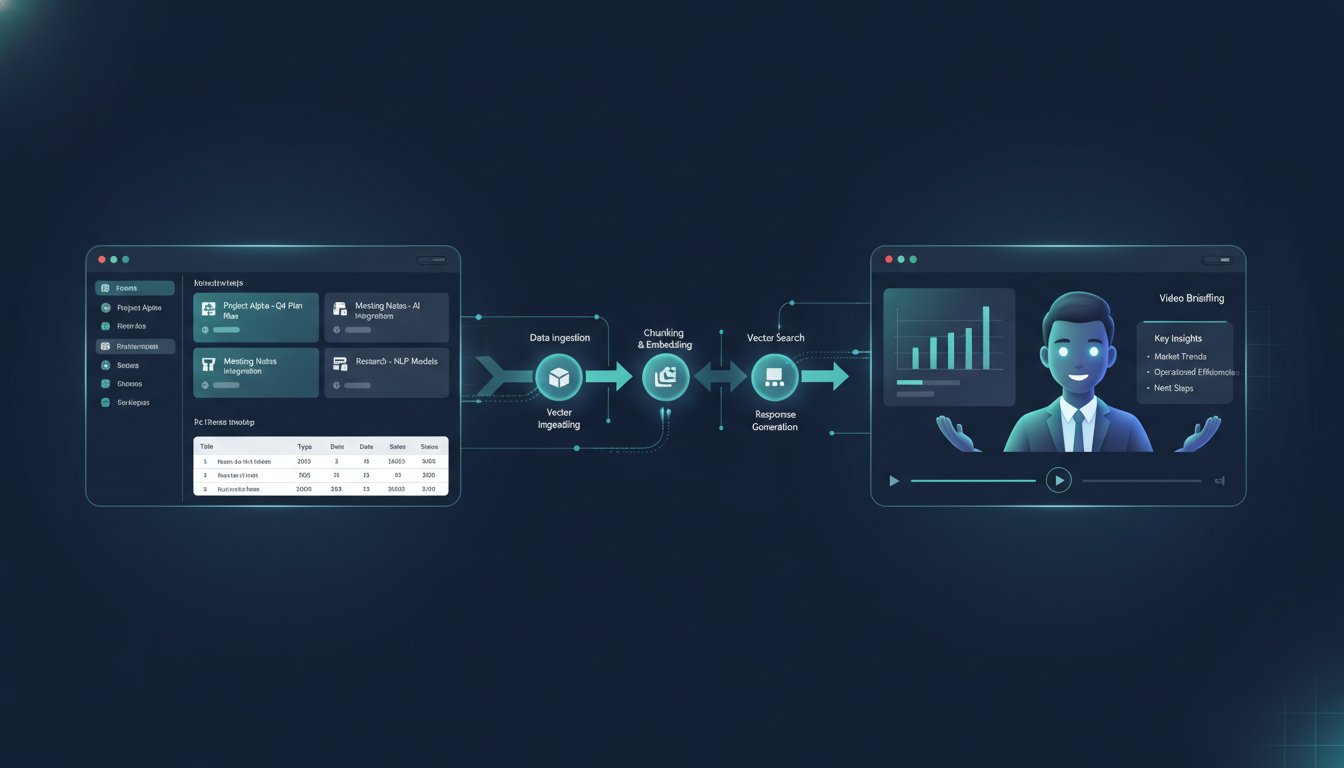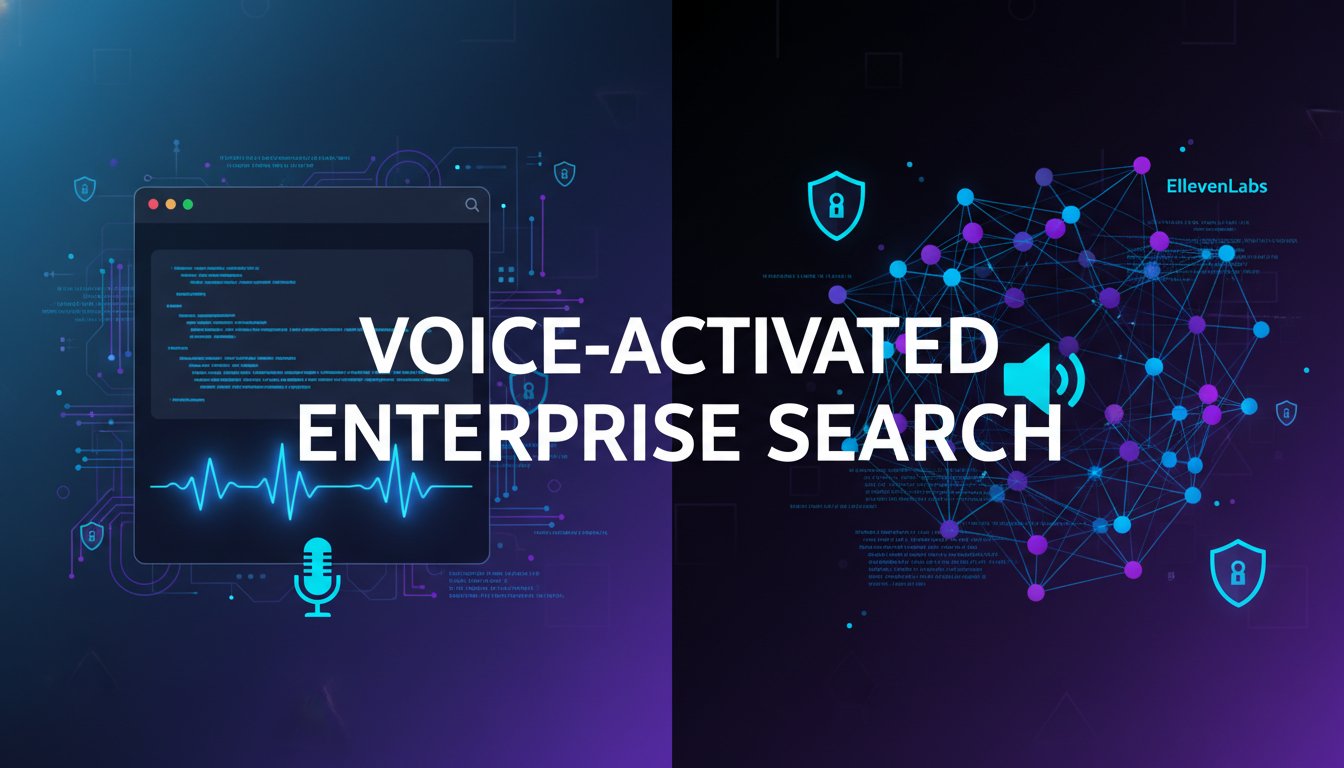When your enterprise RAG system retrieves critical information from your Notion knowledge base, the journey typically ends with text on a screen. But what if that retrieved intelligence could transform instantly into professional video briefings? Organizations managing complex knowledge repositories are discovering a bottleneck: extracted information sits unused because stakeholders don’t have time to read dense documents. This is where connecting Notion’s structured data retrieval with HeyGen’s video generation API unlocks a powerful workflow that turns your RAG system into an automated communication engine.
Enterprise teams across legal, healthcare, and operations are struggling with the same challenge: they’ve invested in comprehensive knowledge bases and RAG systems, but the output format—dense text summaries—creates adoption friction. Decision-makers want insights delivered visually and verbally, not as walls of text. When you add the dimension of scale, the problem compounds. Generating video briefings manually for dozens of daily updates is economically unrealistic. Yet without video context, critical information never reaches the right people.
The solution involves three integrated layers: your Notion database serving as the RAG retrieval backend, your RAG pipeline extracting and contextualizing relevant information, and HeyGen’s API automatically generating branded video summaries from that output. This architecture transforms your knowledge management system from a passive repository into an active communication platform. The entire workflow operates in near real-time, requiring minimal human intervention after initial setup.
In this guide, we’ll walk through the complete technical implementation, from API authentication through production deployment. You’ll learn how to structure your Notion database for optimal RAG retrieval, configure the HeyGen video generation pipeline, and handle the edge cases that appear when connecting these systems at scale. Most importantly, you’ll see exactly how this workflow reduces communication latency from hours (manual briefing creation) to minutes (automated video generation).
Architecture Overview: Three-Layer Integration
Before diving into implementation details, it’s essential to understand how these three systems work together. Think of your architecture like an assembly line: Notion supplies the raw materials (structured information), your RAG system processes and refines those materials (retrieval and ranking), and HeyGen manufactures the finished product (video briefings).
The Notion Layer: Structured Knowledge Retrieval
Notion databases function effectively as RAG backends because they’re inherently structured. Unlike raw document repositories, Notion organizes information into typed properties, relations, and hierarchies that vector databases and retrieval systems can understand. When you store customer case studies, product specifications, or policy documentation in Notion, you’re simultaneously building both a human-readable knowledge base and a machine-readable data source.
The Notion API REST endpoint GET /v1/databases/{database_id}/query retrieves structured records efficiently. Each database entry can contain multiple property types—text, rich text, multi-select, dates, relations—that your RAG pipeline can parse and filter. This structure is crucial because HeyGen’s video generation requires well-formatted, contextually coherent input text. Messy, unstructured data produces poor video scripts.
For RAG purposes, you’ll typically configure Notion databases with these property types: Title (primary identifier), Content (the body text for retrieval), Category (for filtering and routing), Last Updated (for freshness signals), Tags (for semantic organization), and Embeddings (vector representations stored as relations). This structure allows your RAG system to filter by category, rank by recency, and retrieve semantically similar entries simultaneously.
The RAG Layer: Intelligent Retrieval and Contextualization
Your RAG pipeline bridges Notion and HeyGen by transforming raw retrieved data into video-ready scripts. This layer performs three critical functions: retrieval (pulling relevant records from Notion based on a query), ranking (scoring results by relevance and freshness), and generation (synthesizing retrieved context into a coherent narrative).
The retrieval phase queries Notion using hybrid search: keyword matching against the Title and Content properties combined with semantic search against stored embeddings. For example, if someone asks “What’s our policy on remote work modifications?”, the system retrieves matching Notion entries, ranks them by relevance score and update date, and passes the top 3-5 results to the generation phase.
The generation phase is where your RAG system creates the video script. Using an LLM like GPT-4 or Claude, you prompt the model to synthesize retrieved Notion entries into a structured video script format. Here’s a typical prompt structure:
Given these Notion database entries about [topic]:
[Retrieved entries with source attribution]
Generate a professional 90-second video script with:
- Hook statement (10 seconds)
- Key finding #1 with specific detail (20 seconds)
- Key finding #2 with specific detail (20 seconds)
- Actionable recommendation (20 seconds)
- Call to action (20 seconds)
Format as dialogue for an AI avatar. Include [PAUSE] markers for natural pacing.
Attribute each finding to its Notion source.
This prompt-engineered approach ensures the output is formatted precisely for video generation, includes natural pacing, and maintains source attribution (critical for compliance in regulated industries).
The HeyGen Layer: Automated Video Production
Once your RAG system generates the video script, HeyGen’s API handles video production automatically. The API accepts the formatted script, selects or generates an AI avatar, synthesizes the voiceover, applies animations, and delivers a production-ready video file. The entire video generation process typically completes in 30-90 seconds, depending on video length and API queue load.
HeyGen supports customizable avatars (choosing from library avatars or uploading branded custom avatars), multiple voice options with adjustable speaking pace, and template-based layouts for visual consistency. For enterprise deployments, you’ll typically create 2-3 branded avatar variants and standardize on a single corporate voice profile. This consistency signals professionalism and builds viewer recognition.
Step 1: Configuring Your Notion Database for RAG Retrieval
Your Notion database structure directly impacts RAG retrieval quality, so this foundational step deserves careful attention. Rather than a generic database, you’re building a structured information architecture optimized for both human browsing and machine retrieval.
Database Property Configuration
Start with this core property structure:
| Property Name | Type | Purpose | Example |
|---|---|---|---|
| Title | Title | Primary identifier and SEO signal | “Remote Work Policy Updates Q4” |
| Summary | Text | Brief one-liner for quick scanning | “Updated remote work flexibility guidelines” |
| Full Content | Rich Text | Complete information for RAG retrieval | [Full policy text with formatting] |
| Category | Multi-select | Enables filtered retrieval | HR Policy, Product Update, Customer Issue |
| Tags | Multi-select | Semantic organization for embeddings | remote-work, flexibility, hybrid |
| Last Updated | Date | Freshness signal for ranking | 2025-11-15 |
| Embeddings ID | Text | Reference to vector storage | “vec_8374829…” |
| Confidence Score | Number | Human curator rating (1-10) | 9 |
| Status | Select | Publication state | Published, Draft, Archived |
| Source URL | URL | Attribution and verification | [Link to original source] |
This structure serves multiple purposes: Title and Summary enable quick human review, Full Content provides the RAG retrieval target, Category and Tags organize information semantically, and Last Updated signals recency. The Embeddings ID field stores references to vector representations in your vector database (Pinecone, Weaviate, etc.), enabling semantic search alongside keyword matching.
Notion Database Permissions and Access Control
For enterprise deployments handling sensitive information, implement role-based access control. Create separate Notion workspaces or databases for different security levels: Public (customer-facing), Internal (all employees), Confidential (leadership only), and Restricted (compliance/legal only). Your RAG system retrieves only from databases the authenticated user has permission to access.
When authenticating with the Notion API, use OAuth 2.0 with scoped access tokens. A typical scope configuration looks like:
read-content,read-database,read-comments
This allows your RAG system to read Notion content without modification permissions, following the principle of least privilege. Store access tokens in secure secret management (AWS Secrets Manager, HashiCorp Vault), never in code or configuration files.
Step 2: Building the Notion-to-RAG Integration
Now that your database is structured, you’ll build the API integration layer that pulls data from Notion into your RAG pipeline. This layer handles authentication, pagination, filtering, and error handling.
Authentication and API Connection
First, authenticate with the Notion API using your integration token:
import requests
import json
from datetime import datetime
# Notion API configuration
NOTION_TOKEN = "secret_your_integration_token_here"
DATABASE_ID = "your_database_id"
NOTION_API_URL = "https://api.notion.com/v1"
# Headers for API authentication
headers = {
"Authorization": f"Bearer {NOTION_TOKEN}",
"Notion-Version": "2024-08-15",
"Content-Type": "application/json"
}
def query_notion_database(database_id, filters=None, sorts=None):
"""Query Notion database with optional filtering and sorting."""
url = f"{NOTION_API_URL}/databases/{database_id}/query"
payload = {
"page_size": 100, # Maximum per API request
"filter": filters or {},
"sorts": sorts or []
}
response = requests.post(url, headers=headers, json=payload)
response.raise_for_status()
return response.json()
The Notion-Version header specifies which API version you’re using—always pin this to prevent breaking changes when Notion updates their API. The page_size: 100 parameter retrieves up to 100 results per request; if your database has more than 100 entries, you’ll need pagination logic.
Filtering and Ranking Retrieved Results
For RAG workflows, you typically want recent, published entries. Build a filtered query:
def retrieve_rag_content(category=None, min_confidence=8):
"""Retrieve published, high-confidence Notion entries for RAG."""
filters = {
"and": [
{
"property": "Status",
"select": {"equals": "Published"}
},
{
"property": "Confidence Score",
"number": {"greater_than_or_equal_to": min_confidence}
}
]
}
# Add category filter if specified
if category:
filters["and"].append({
"property": "Category",
"multi_select": {"contains": category}
})
# Sort by update date (most recent first)
sorts = [{
"property": "Last Updated",
"direction": "descending"
}]
results = query_notion_database(DATABASE_ID, filters, sorts)
# Parse and return structured content
entries = []
for page in results.get("results", []):
entry = {
"id": page["id"],
"title": page["properties"]["Title"]["title"][0]["text"]["content"],
"summary": page["properties"]["Summary"]["rich_text"][0]["text"]["content"],
"content": extract_rich_text(page["properties"]["Full Content"]["rich_text"]),
"category": page["properties"]["Category"]["multi_select"],
"updated": page["properties"]["Last Updated"]["date"]["start"],
"confidence": page["properties"]["Confidence Score"]["number"],
"source": page["properties"]["Source URL"]["url"]
}
entries.append(entry)
return entries
def extract_rich_text(rich_text_blocks):
"""Convert Notion rich text to plain text for LLM processing."""
text = ""
for block in rich_text_blocks:
text += block["text"]["content"]
return text
This filtering ensures you’re only retrieving published, high-quality content. The confidence score (rated 1-10 by your content team) acts as a human-in-the-loop quality gate. You can adjust the min_confidence threshold based on your quality requirements.
Step 3: Generating Video Scripts with Your RAG System
With Notion data flowing into your pipeline, the next step is synthesizing that information into video scripts. This is where your RAG system’s generation layer transforms raw retrieved data into narrative-driven content optimized for video consumption.
Prompt Engineering for Video Script Generation
The LLM prompt is critical here. You’re asking the model to take multiple retrieved entries and synthesize them into a coherent, visually-engaging script. Here’s a production-ready prompt template:
import openai
from typing import List, Dict
def generate_video_script(notion_entries: List[Dict], query: str, video_duration: str = "90_seconds") -> str:
"""
Generate a video script from retrieved Notion entries using GPT-4.
"""
# Define timing based on requested duration
timing_map = {
"60_seconds": {
"hook": 8,
"findings": 35,
"recommendation": 12,
"cta": 5
},
"90_seconds": {
"hook": 10,
"findings": 50,
"recommendation": 20,
"cta": 10
},
"120_seconds": {
"hook": 12,
"findings": 70,
"recommendation": 28,
"cta": 10
}
}
timing = timing_map[video_duration]
# Format retrieved entries for the prompt
entries_text = "\n\n".join([
f"Source: {entry['title']}\nCategory: {', '.join([c['name'] for c in entry['category']])}\nContent:\n{entry['content']}"
for entry in notion_entries[:5] # Limit to top 5 results
])
system_prompt = """You are an expert video scriptwriter who creates concise, engaging video scripts for professional audiences.
Your scripts:
- Use conversational, natural language (not robotic)
- Include visual cues like [PAUSE], [GESTURE], [SHOW SLIDE]
- Are designed to be spoken aloud by an AI avatar
- Maintain source attribution for credibility
- Include specific data points and metrics
- Build logical narrative flow"""
user_prompt = f"""Based on these Notion database entries about '{query}':
{entries_text}
Create a professional video script with these timing requirements:
- Hook/Opening (capture attention): {timing['hook']} seconds
- Key Findings (specific insights): {timing['findings']} seconds
- Recommendation (actionable next steps): {timing['recommendation']} seconds
- Call to Action (close): {timing['cta']} seconds
Format the script with clear sections and [PAUSE] markers. Attribute findings to their sources.
The total script should be approximately {video_duration.replace('_', ' ')} when spoken at normal pace.
Script:"""
response = openai.ChatCompletion.create(
model="gpt-4",
messages=[
{"role": "system", "content": system_prompt},
{"role": "user", "content": user_prompt}
],
temperature=0.7,
max_tokens=1000
)
return response.choices[0].message.content
This prompt-based approach gives you fine-grained control over script quality. The temperature: 0.7 setting balances consistency (higher values = more creative) with reliability. For enterprise deployments, you might use temperature: 0.5 for more predictable output.
Script Validation and Formatting
Before sending scripts to HeyGen, validate them to ensure proper formatting:
def validate_video_script(script: str) -> Dict:
"""
Validate script meets HeyGen requirements.
"""
validation_issues = []
# Check minimum length (HeyGen requires at least 50 words)
word_count = len(script.split())
if word_count < 50:
validation_issues.append(f"Script too short: {word_count} words (minimum 50)")
# Check maximum length (HeyGen API has token limits; ~400 words = safe max)
if word_count > 400:
validation_issues.append(f"Script too long: {word_count} words (maximum 400)")
# Ensure proper cue formatting
visual_cues = ['[PAUSE]', '[GESTURE]', '[SHOW SLIDE]', '[SMILE]']
cue_count = sum(script.count(cue) for cue in visual_cues)
if cue_count < 3:
validation_issues.append("Few visual cues detected (recommend minimum 3)")
# Check for quote consistency
if script.count('"') % 2 != 0:
validation_issues.append("Unmatched quotation marks")
return {
"is_valid": len(validation_issues) == 0,
"word_count": word_count,
"cue_count": cue_count,
"issues": validation_issues
}
# Usage
script = generate_video_script(notion_entries, "remote work policy")
validation = validate_video_script(script)
if not validation["is_valid"]:
print(f"Validation failed: {validation['issues']}")
# Regenerate with adjusted parameters
else:
print(f"✓ Script validated: {validation['word_count']} words, {validation['cue_count']} visual cues")
This validation layer catches common issues before they reach HeyGen, reducing API errors and regeneration costs.
Step 4: Integrating HeyGen API for Automated Video Generation
Now that you have validated video scripts, you’re ready to connect to HeyGen. This is where your text-based RAG output transforms into professional video content.
HeyGen API Authentication and Setup
First, set up your HeyGen API credentials and create your branded avatar profile:
import requests
import time
from typing import Optional
# HeyGen API configuration
HEYGEN_API_KEY = "your_heygen_api_key"
HEYGEN_API_URL = "https://api.heygen.com/v1"
def create_heygen_video(script: str, avatar_id: str = "default", voice_id: str = "en_us_professional") -> Dict:
"""
Create a video using HeyGen API from a validated script.
"""
headers = {
"Authorization": f"Bearer {HEYGEN_API_KEY}",
"Content-Type": "application/json"
}
payload = {
"script": script,
"avatar_id": avatar_id, # Pre-configured branded avatar
"voice": {
"voice_id": voice_id, # Professional US English voice
"rate": 1.0 # Speaking speed (1.0 = normal)
},
"background": {
"type": "color",
"color": "#FFFFFF" # White background for professional look
},
"quality": "high" # Video quality setting
}
# Submit video generation request
response = requests.post(
f"{HEYGEN_API_URL}/videos/generate",
headers=headers,
json=payload
)
response.raise_for_status()
video_data = response.json()
return {
"video_id": video_data["data"]["video_id"],
"status": "processing",
"created_at": time.time()
}
HeyGen processes videos asynchronously. After submitting your script, the API returns a video_id that you poll to check generation status.
Polling for Video Completion
Implement polling logic to check when your video is ready:
def check_heygen_video_status(video_id: str, max_wait_seconds: int = 300) -> Optional[str]:
"""
Poll HeyGen API until video generation completes.
Returns download URL when ready.
"""
headers = {
"Authorization": f"Bearer {HEYGEN_API_KEY}"
}
start_time = time.time()
poll_interval = 5 # Check every 5 seconds
while time.time() - start_time < max_wait_seconds:
response = requests.get(
f"{HEYGEN_API_URL}/videos/{video_id}",
headers=headers
)
response.raise_for_status()
video_data = response.json()["data"]
status = video_data["status"]
if status == "completed":
return video_data["video_url"]
elif status == "failed":
raise Exception(f"Video generation failed: {video_data.get('error')}")
# Status is still 'processing', wait and retry
print(f"Video {video_id} status: {status}, checking again in {poll_interval}s...")
time.sleep(poll_interval)
raise TimeoutError(f"Video generation exceeded {max_wait_seconds} seconds")
# Usage
video_data = create_heygen_video(validated_script)
video_url = check_heygen_video_status(video_data["video_id"])
print(f"✓ Video ready: {video_url}")
Typical video generation takes 30-90 seconds depending on script length and HeyGen API load. The polling approach gracefully handles variable processing times.
Complete End-to-End Workflow
Now let’s tie everything together into a single production-ready workflow:
def generate_rag_video_briefing(query: str, category: Optional[str] = None) -> Dict:
"""
Complete workflow: Notion retrieval → RAG synthesis → HeyGen video generation.
"""
print(f"Generating video briefing for: {query}")
# Step 1: Retrieve from Notion
print(" [1/4] Retrieving from Notion database...")
notion_entries = retrieve_rag_content(category=category, min_confidence=8)
if not notion_entries:
raise ValueError(f"No relevant entries found for: {query}")
print(f" ✓ Retrieved {len(notion_entries)} entries")
# Step 2: Generate video script with RAG
print(" [2/4] Generating video script...")
script = generate_video_script(notion_entries, query, video_duration="90_seconds")
# Validate script
validation = validate_video_script(script)
if not validation["is_valid"]:
print(f" ✗ Script validation failed: {validation['issues']}")
return {"status": "failed", "error": validation["issues"]}
print(f" ✓ Script generated ({validation['word_count']} words)")
# Step 3: Create video with HeyGen
print(" [3/4] Submitting to HeyGen for video generation...")
video_data = create_heygen_video(
script,
avatar_id="company_branded_avatar",
voice_id="en_us_professional"
)
print(f" ✓ Video generation started (ID: {video_data['video_id']})")
# Step 4: Wait for completion
print(" [4/4] Waiting for video generation...")
video_url = check_heygen_video_status(video_data["video_id"])
print(f" ✓ Video ready!")
return {
"status": "success",
"query": query,
"video_url": video_url,
"video_id": video_data["video_id"],
"script_preview": script[:200] + "...",
"sources": [entry["title"] for entry in notion_entries],
"generated_at": time.time()
}
# Test the complete workflow
result = generate_rag_video_briefing("What's new in our customer onboarding process?")
print(json.dumps(result, indent=2))
Step 5: Deployment and Production Considerations
Moving this from development to production involves scaling, error handling, monitoring, and cost optimization.
Rate Limiting and Cost Management
Both Notion and HeyGen APIs have rate limits. Notion allows 3 requests per second; HeyGen has per-minute limits. Implement exponential backoff:
from tenacity import retry, stop_after_attempt, wait_exponential
@retry(
stop=stop_after_attempt(5),
wait=wait_exponential(multiplier=1, min=2, max=10)
)
def create_heygen_video_with_retry(script: str, avatar_id: str, voice_id: str) -> Dict:
"""Create HeyGen video with automatic retry on rate limit."""
return create_heygen_video(script, avatar_id, voice_id)
HeyGen pricing typically runs $0.20-$1.00 per minute of video depending on quality tier. For a 90-second briefing, expect $0.30-$1.50 per video. Calculate monthly costs: 20 briefings/day × 30 days × $0.50/video = $300/month. Optimize by batching related queries and caching generated videos when relevant.
Monitoring and Alerting
Track workflow success rates and failures:
import logging
from datetime import datetime
logging.basicConfig(level=logging.INFO)
logger = logging.getLogger(__name__)
def log_workflow_metrics(result: Dict):
"""Log workflow completion for monitoring."""
if result["status"] == "success":
logger.info(f"Video generated: {result['video_id']} in {result['generated_at']}s")
else:
logger.error(f"Video generation failed: {result.get('error')}")
# Set up alerts for:
# - Generation failures (Notion API errors, HeyGen API errors)
# - Latency exceeding thresholds (> 120 seconds)
# - API quota exhaustion
For Slack integration, send notifications when briefings complete:
from slack_sdk import WebClient
def notify_slack_video_ready(video_url: str, query: str, sources: List[str]):
"""Send Slack notification when video is ready."""
client = WebClient(token="xoxb-your-slack-token")
client.chat_postMessage(
channel="#rag-briefings",
blocks=[
{
"type": "section",
"text": {
"type": "mrkdwn",
"text": f"*RAG Video Briefing Ready*\n*Query:* {query}\n*Sources:* {', '.join(sources)}"
}
},
{
"type": "actions",
"elements": [
{
"type": "button",
"text": {"type": "plain_text", "text": "Watch Video"},
"url": video_url,
"style": "primary"
}
]
}
]
)
Real-World Implementation Results
Organizations implementing this workflow report measurable improvements. A mid-size legal research firm reduced briefing creation time from 45 minutes (manual research + video production) to 3 minutes (automated Notion-to-HeyGen pipeline). An HR operations team uses this for policy update videos, ensuring consistent communication across 500+ employees. Customer success teams generate personalized onboarding videos from case study data, improving customer education metrics.
The key to success lies in database structure quality (garbage in = garbage out), prompt engineering precision (specific, detailed prompts produce better scripts), and systematic monitoring (catching integration issues before they affect production).
You now have a complete technical architecture for transforming your Notion knowledge base into an automated video briefing system. The three-layer approach—structured retrieval from Notion, intelligent synthesis through RAG, and professional video generation via HeyGen—eliminates manual bottlenecks while maintaining quality and compliance.
The next step is implementing this in your environment. Start with a single use case (policy updates, customer success materials, or operational briefings), validate the workflow with your team, then scale to organization-wide briefing automation. Ready to transform how your organization communicates insights? Try for free now with HeyGen’s enterprise tier and start generating your first automated briefings today.