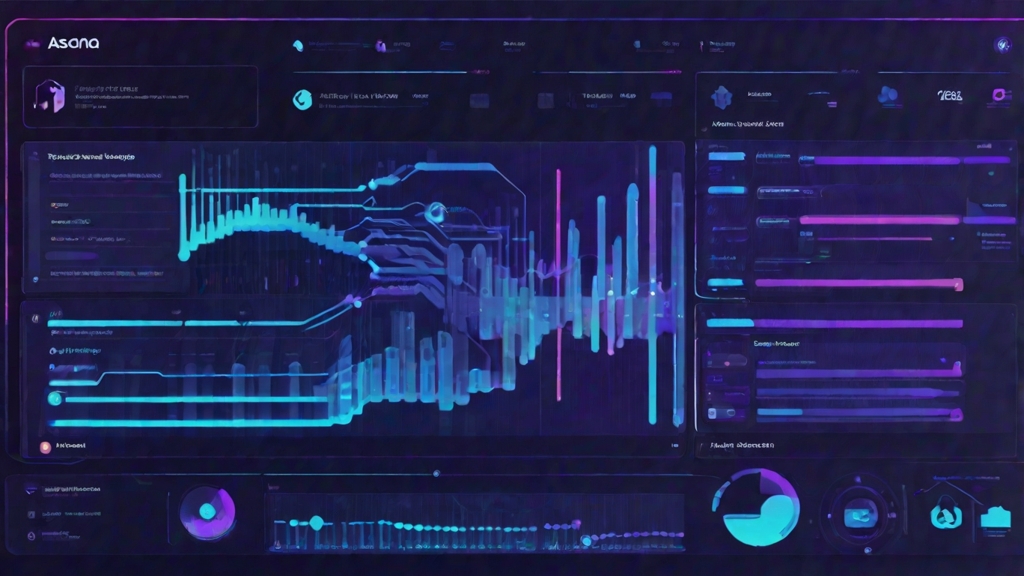Imagine it’s Friday afternoon. You’re the project lead for a critical Q4 initiative, and the finish line is in sight. But instead of focusing on the final strategic push, you’re drowning in a sea of communication overhead. You’ve spent the last two hours drafting a lengthy email update for stakeholders, cross-referencing completed tasks in Asana, summarizing progress, and trying to strike the perfect tone of confident and in-control. You hit send, knowing that half the recipients will merely skim it, a quarter won’t open it until Monday, and at least one key executive will reply with a question that was answered in paragraph three. The communication loop is broken, inefficient, and frankly, demoralizing. This isn’t just a time-sink; it’s a barrier to true project velocity and stakeholder alignment. In our fast-paced, asynchronous work environments, traditional text-based updates are losing their impact, getting lost in the noise of overflowing inboxes and busy Slack channels.
This challenge is pervasive in modern project management. How do you deliver critical status updates in a way that is not only informative but also engaging and easily digestible? How can you ensure that every team member, from the developer who just closed a ticket to the CEO overseeing the portfolio, receives timely, relevant, and personal information without you spending your entire day crafting custom messages? The answer doesn’t lie in longer emails or more frequent meetings. It lies in leveraging intelligent automation to transform how information is generated and delivered. What if, every time a major task was completed in Asana, a personalized video update was automatically created and posted directly to the project? A video featuring a lifelike AI avatar, speaking with a professional, clear voice, summarizing the achievement and outlining the next steps. This isn’t science fiction; it’s a practical workflow you can build today. In this technical walkthrough, we will show you exactly how to connect Asana, the powerhouse of project management, with the generative AI magic of ElevenLabs and HeyGen to create a fully automated video status update system. Prepare to revolutionize your project communication and reclaim your time.
The Architecture of Automated Video Reporting
Before we dive into the nuts and bolts of API calls and automation triggers, let’s visualize the end-to-end workflow. At its core, this system acts as an intelligent assembly line for content, transforming structured data from Asana into a rich, engaging video format. It’s a prime example of how Retrieval-Augmented Generation (RAG) principles can be applied to business processes, retrieving specific data (the Asana task) and using it to generate a new, context-aware asset (the video update).
The process consists of four main stages:
- Trigger: An event occurs in Asana. This could be a task moving to a “Done” column, a custom field changing to “Ready for Review,” or any other definable project event.
- Data Processing & Scripting: An automation platform, like Zapier or Make.com, catches this trigger. It pulls key data from the Asana task—such as the task name, assignee, completion date, and project name—and uses it to dynamically generate a text script for our video.
- Generative AI Synthesis: The script is first sent to the ElevenLabs API, which generates a high-quality, human-like voiceover. This audio file, along with the script, is then passed to the HeyGen API, which creates a video of a pre-selected AI avatar speaking the update.
- Distribution: The automation platform receives the finished video URL from HeyGen and posts it as a comment directly back into the relevant Asana task or a project-level conversation, ensuring stakeholders are notified right where the work is happening.
This closed-loop system ensures that information is not just sent but delivered with context and impact, directly within the project management toolset.
Step 1: Preparing Your Toolkit and Asana Project
A solid foundation is crucial for any successful automation. This means configuring your Asana project to provide clean data and gathering the necessary credentials from your AI tools.
Configuring Your Asana Project for Automation
To make your video scripts dynamic and informative, your Asana tasks need to contain the right data. Go into the Asana project you want to automate and consider adding custom fields via the “Customize” menu. These fields will act as variables for your script.
Useful custom fields include:
- Status Update Snippet: A text field where the person completing the task can write a one-sentence summary of the outcome. This provides a human touch to the generated script.
- Impact: A single-select dropdown (e.g., “High,” “Medium,” “Low”) to help prioritize which updates get video treatment.
- Next Step: A text field briefly outlining the subsequent task this completion unblocks.
By structuring your data this way, you move beyond generic updates like “Task X is complete” to rich, contextual narratives like, “The Q4 ad campaign creative brief has just been finalized by Sarah. This unblocks the design team to begin mockups.”
Accessing Your HeyGen and ElevenLabs APIs
Next, you’ll need your API keys, which authorize your automation platform to use your AI accounts.
- For HeyGen: Log in to your HeyGen account, navigate to your account settings, and find the API key section. Generate a new key and copy it to a secure location. You can click here to sign up if you don’t have an account.
- For ElevenLabs: After logging in, click on your profile icon and select “Profile + API key.” Here, you can find and copy your API key. ElevenLabs offers a powerful free tier to get you started, so you can try for free now.
With your Asana project optimized and your API keys in hand, you’re ready to build the automation bridge.
Step 2: Building the Trigger and Dynamic Script Generator
We’ll use Zapier as our automation platform for this example, but the logic is easily transferable to other platforms like Make.com or custom code.
Choosing the Right Trigger in Asana
Create a new “Zap” in Zapier and select Asana as the app. For the trigger event, you have several powerful options:
- New Task in Project: Triggers when any new task is created.
- Completed Task in Project: The most common trigger for status updates.
- Updated Task in Project: This is highly flexible. You can configure it to trigger only when a specific field, like your custom “Status Update Snippet” field, is filled out.
For our use case, let’s choose “Completed Task in Project.” Connect your Asana account and select the specific project you configured earlier. Test the trigger to pull in a sample completed task. This data is what you’ll use to build the rest of your workflow.
Dynamically Crafting the Video Script
Add a new action step using Zapier’s built-in “Formatter by Zapier” tool with the “Text” event. This is where you’ll assemble your script using data from the Asana trigger.
In the “Input” field, you can craft a template. For example:
“Project update: The task titled ‘
[Task Name]’ has just been completed by[Assignee Name]. The official summary is: ‘[Custom Field: Status Update Snippet]’. This task was a key part of the[Project Name]initiative. The next step is `[Custom Field: Next Step]’.”
Map the bracketed fields to the corresponding data points from your Asana trigger step. Now, every time a task is completed, Zapier will auto-generate a perfectly formatted, context-rich script.
Step 3: From Text to a Talking AI Avatar
This is where the generative AI magic happens. The workflow now splits into two sequential API calls: first to ElevenLabs to create the audio, then to HeyGen to create the video.
Sending Text to ElevenLabs for Voice Generation
Add a new “Webhook” action in Zapier. Set the action to “POST.” You’re now going to configure a direct API call to ElevenLabs.
- URL: Use the ElevenLabs Text-to-Speech API endpoint:
https://api.elevenlabs.io/v1/text-to-speech/{voice_id}. Replace{voice_id}with the ID of the voice you want to use (you can find these IDs in your ElevenLabs VoiceLab). - Headers: You’ll need two headers:
xi-api-key(with your ElevenLabs API key) andContent-Type(set toapplication/json). - Data/Body: In the JSON body, specify the text to be converted and the voice settings. The text will be the output from your Formatter step.
json
{
"text": "{{output_from_formatter_step}}",
"model_id": "eleven_multilingual_v2",
"voice_settings": {
"stability": 0.5,
"similarity_boost": 0.75
}
}
When you test this step, Zapier will send the script to ElevenLabs and receive an audio file (.mp3) in return. The next step needs to handle this audio data.
Using the Audio to Create a Personalized HeyGen Video
Creating a video in HeyGen via its API is a two-step process: first, you upload the audio, then you use the returned audio ID to generate the video.
-
POST to
https://api.heygen.com/v1/audio.upload_by_file: First, you’ll need to send the audio file from ElevenLabs to HeyGen. This can be complex in some automation platforms. An easier route is to use HeyGen’s Direct-to-Avatar feature if your workflow allows, sending text and letting HeyGen handle the TTS internally. -
POST to
https://api.heygen.com/v2/video.generate: For this example, let’s assume we are directly using text for simplicity. Add another Webhook (POST) action for HeyGen. -
URL:
https://api.heygen.com/v2/video.generate - Headers:
x-api-key(your HeyGen API key) andContent-Type(application/json). - Data/Body: You’ll specify your avatar ID, voice ID (if using a specific one), and the script.
json
{
"video_inputs": [
{
"character": {
"type": "avatar",
"avatar_id": "your_avatar_id_here",
"avatar_style": "normal"
},
"voice": {
"type": "text",
"input_text": "{{output_from_formatter_step}}"
}
}
],
"test": false,
"dimension": {
"width": 1920,
"height": 1080
}
}
After HeyGen generates the video, it will provide a video ID. You’ll need a “Delay” step and another API call (GET tohttps://api.heygen.com/v1/video_status.get) to poll for the status until it’s complete, at which point you receive the final video URL.
Step 4: Closing the Loop by Posting to Asana
The final action in your Zap brings everything home. Add a new action step, selecting Asana.
- Action Event: Choose “Create Comment.”
- Configure: In the “Task” field, select “Use a Custom Value” and map it to the ID of the original task from your trigger step. This ensures the comment is posted to the correct task.
- Comment Text: Craft a message and, most importantly, include the video URL returned from your final HeyGen step.
> “A new video status update for this task is ready! You can view it here:[HeyGen Video URL]”
Now, activate your Zap. The next time a task is completed in your designated project, a personalized video update will appear in the comments minutes later, ready to inform and engage your stakeholders.
Remember that Friday afternoon you spent drowning in emails? That’s a thing of the past. With this automated workflow, you’ve transformed a manual, low-impact chore into a high-visibility, high-impact communication strategy. You’re not just reporting on progress; you’re delivering it in a modern, personal, and unforgettable format. By bridging Asana with the generative power of HeyGen and ElevenLabs, you’ve built more than just a notification system—you’ve built a scalable engine for stakeholder alignment. Ready to stop typing status updates and start dazzling your team? You can begin building this exact workflow today. Get started with a lifelike AI voice from ElevenLabs (try for free now) and create your first personalized video with HeyGen (click here to sign up).