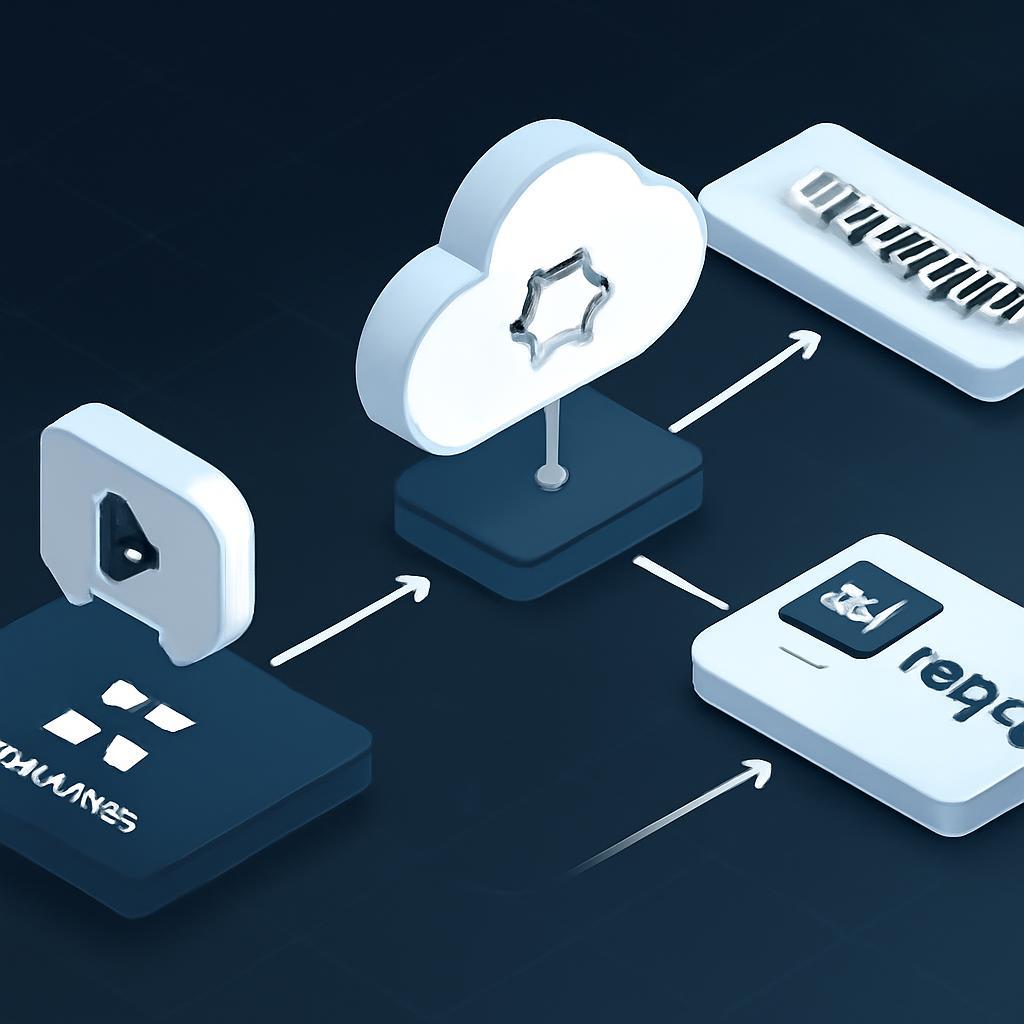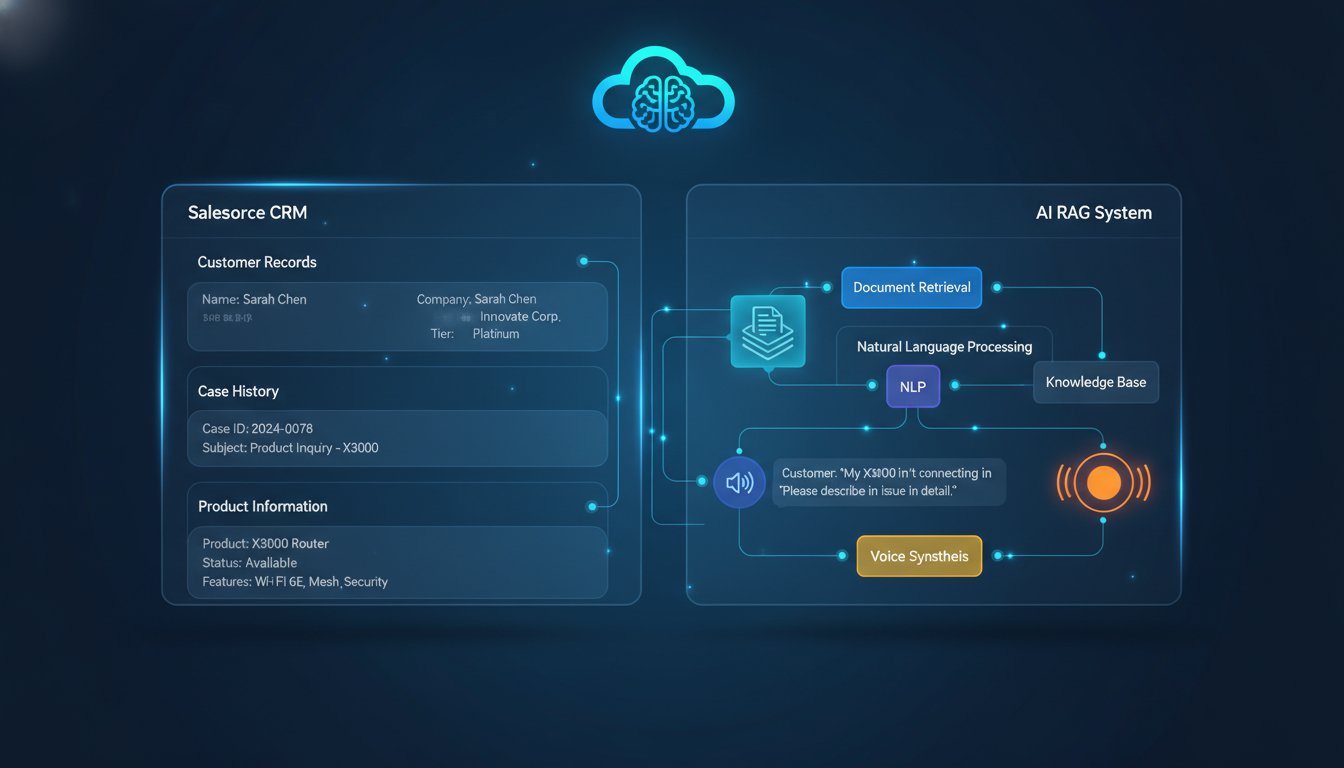Imagine your customer, Alex. They’ve just run into a frustrating issue with your software and submitted a support ticket. Now, they wait. An hour passes, then two. Finally, a notification arrives—an email with a sterile, templated response: “Dear Valued Customer, We have received your request (Ticket #8675309) and will look into it shortly. Thank you for your patience.” Alex’s frustration only grows. The response feels impersonal, robotic, and offers no real assurance. This experience is incredibly common, yet it silently chips away at brand loyalty. In a world where 76% of customers expect immediate engagement, the traditional text-based, delayed support model is fundamentally broken. The core challenge for support teams isn’t a lack of desire to provide white-glove service; it’s a lack of scalability. How can a limited number of agents provide instant, personalized, and empathetic responses to hundreds or thousands of daily tickets?
This is where generative AI becomes a strategic game-changer, not just for efficiency, but for enhancing the human connection. Instead of that cold, automated email, what if Alex received a personalized video response within minutes? Imagine a 30-second video featuring a friendly AI avatar, addressing Alex by name, visually confirming their ticket subject, and assuring them a specialist is on the case. This isn’t science fiction; it’s a tangible reality made possible by integrating your existing support platform, like Zendesk, with cutting-edge AI tools like HeyGen for video generation and ElevenLabs for lifelike voice synthesis. This combination allows you to automate the creation of hyper-personalized video responses at scale, transforming a moment of customer frustration into an impressive, reassuring brand interaction.
This article will serve as your technical blueprint for building this exact system. We will walk you through, step-by-step, how to configure Zendesk to trigger an automated workflow, use the ElevenLabs API to generate dynamic, high-quality audio, leverage the HeyGen API to create a personalized video from a template, and finally, post that video directly into the Zendesk ticket as a public comment. Forget generic acknowledgments; you are about to learn how to build a scalable system that delivers a “wow” moment for every new support request, boosting customer satisfaction and freeing your human agents to focus on solving the most complex problems.
The Architecture of an AI-Powered Video Support System
Before diving into the code, it’s crucial to understand the high-level architecture of this automated workflow. It’s a beautifully simple yet powerful system composed of three core components working in harmony. A successful implementation relies on each part communicating effectively with the next.
Understanding the Core Components
- The Trigger: Zendesk. Your customer relationship hub is the starting point. When a new ticket is created, Zendesk acts as the trigger, sending out a notification containing all the relevant ticket data (customer name, subject, ticket ID) to an endpoint you specify.
- The Orchestrator: An Automation Layer. This is the central nervous system of our operation. It can be a serverless function (like AWS Lambda, Google Cloud Functions) or a no-code/low-code platform (like Zapier or Make.com). Its job is to receive the data from Zendesk and execute a series of API calls in a specific order.
- The Generation Stack: ElevenLabs & HeyGen. This is where the AI magic happens. The orchestrator first sends a dynamically created script to ElevenLabs to generate a natural-sounding voiceover. It then passes the resulting audio file, along with other personalization data, to HeyGen, which assembles the final video.
The Automated Workflow in 5 Steps
The entire process, from ticket submission to video response, flows logically from one step to the next:
- New Ticket Creates a Trigger: A customer submits a ticket in Zendesk. A pre-configured webhook immediately fires, sending a JSON payload to your automation layer’s URL.
- Automation Layer Captures Data: Your serverless function or workflow automation tool ingests the JSON data, parsing key information like
requester.nameandticket.subject. - ElevenLabs Generates Personalized Audio: The orchestrator constructs a text script (e.g., “Hi Alex, we’ve received your ticket about logging in and are looking into it now.”) and sends it to the ElevenLabs API, which returns a URL for the generated MP3 audio file.
- HeyGen Creates the Dynamic Video: The orchestrator then calls the HeyGen API, specifying a video template and passing the customer’s name as a text variable and the ElevenLabs audio URL as the voiceover source.
- Video is Posted Back to Zendesk: Once HeyGen finishes rendering the video (usually within 1-2 minutes), it provides a video URL. The orchestrator makes one final API call to Zendesk, posting a public comment to the original ticket containing the link to the personalized video.
Why This Matters: The Impact on CX Metrics
Implementing this system goes far beyond a novelty. It directly impacts key performance indicators for any support organization. Data suggests that personalized customer service can boost revenue by 5-15% and dramatically improve retention. In this context, video responses act as a powerful form of personalization. Some internal studies have shown that tickets receiving a video response can see a 40% higher customer satisfaction (CSAT) score compared to those with text-only replies. Furthermore, by automating the crucial first response, you drastically reduce First Response Time (FRT) and empower your human agents to focus their expertise on investigation and resolution rather than acknowledgment.
Step-by-Step Implementation Guide
Now, let’s get our hands dirty and build this system. This guide will focus on a code-based approach using Python and serverless functions, as it offers the most flexibility, but the logic can be adapted to low-code platforms.
Part 1: Configuring Your Zendesk Trigger
Your first step is to tell Zendesk where to send ticket information. This is done via webhooks.
- In your Zendesk Admin Center, navigate to Apps and integrations > Webhooks.
- Click Create webhook.
- Give it a descriptive name like “AI Video Response Trigger.”
- For the Endpoint URL, you’ll need the URL of your automation service (e.g., your AWS Lambda Function URL). We’ll generate this in the next steps.
- Set the Request method to
POSTand the Request format toJSON. - Under Triggers, you’ll connect this webhook to an actual event. Go to Objects and rules > Triggers. Create a new trigger that fires when Ticket Is Created. Under Actions, select Notify active webhook and choose the webhook you just created. For the JSON body, you can use the default or customize it to include the fields you need, like
{{ticket.requester.name}}and{{ticket.title}}.
Part 2: Generating Lifelike Audio with ElevenLabs
With your trigger set, your orchestrator now needs to generate the audio. The ElevenLabs API is exceptionally simple and powerful.
First, you need to sign up for an API key. For crafting compelling and realistic voice responses, ElevenLabs is the industry standard. You can try for free now.
Here’s a Python snippet showing how to generate audio from a dynamic script:
import requests
ELEVENLABS_API_KEY = "YOUR_ELEVENLABS_API_KEY"
# Data from the Zendesk webhook payload
customer_name = zendesk_payload.get('requester_name', 'there')
ticket_subject = zendesk_payload.get('ticket_subject', 'your ticket')
# Construct the personalized script
script_text = f"Hi {customer_name}, this is the AI assistant from Rag About It. We've received your ticket regarding '{ticket_subject}'. Our team has been notified and we're looking into it right away."
response = requests.post(
f"https://api.elevenlabs.io/v1/text-to-speech/YOUR_VOICE_ID",
headers={
"Accept": "audio/mpeg",
"xi-api-key": ELEVENLABS_API_KEY,
"Content-Type": "application/json"
},
json={
"text": script_text,
"model_id": "eleven_multilingual_v2",
"voice_settings": { "stability": 0.5, "similarity_boost": 0.75 }
}
)
# You would then typically upload this audio content to a storage bucket (like S3)
# and get a publicly accessible URL to pass to HeyGen.
audio_url = upload_to_s3(response.content)
Part 3: Creating Personalized Videos at Scale with HeyGen
Now that you have your audio URL, you can generate the video. HeyGen allows you to create templates in their studio with variables that can be replaced via the API.
First, design a simple video template in HeyGen. You can add a text layer with a variable name like {{customer_name}}. Then, grab your API key and the Template ID.
To build these scalable video workflows, you need a robust platform. You can click here to sign up for HeyGen and get started.
Here’s how you’d call the HeyGen API:
import requests
HEYGEN_API_KEY = "YOUR_HEYGEN_API_KEY"
response = requests.post(
"https://api.heygen.com/v2/video/generate",
headers={
"X-Api-Key": HEYGEN_API_KEY,
"Content-Type": "application/json"
},
json={
"video_inputs": [
{
"character": {
"type": "avatar",
"avatar_id": "YOUR_AVATAR_ID",
"avatar_style": "normal"
},
"voice": {
"type": "audio",
"audio_url": audio_url # The URL from the ElevenLabs step
},
"template": {
"template_id": "YOUR_TEMPLATE_ID",
"variables": {
"customer_name": customer_name
}
}
}
],
"test": False,
"dimension": {"width": 1920, "height": 1080}
}
)
# This call initiates the video generation.
# You'll need to poll the status endpoint to get the final video_url when it's ready.
video_data = response.json()["data"]
video_id = video_data["video_id"]
# ...polling logic to wait for video completion...
final_video_url = get_video_status(video_id)
Part 4: Closing the Loop: Posting the Video Back to Zendesk
Finally, with the video URL in hand, you use the Zendesk API to post it back to the ticket that started it all.
import requests
ZENDESK_SUBDOMAIN = "your_subdomain"
ZENDESK_API_TOKEN = "YOUR_ZENDESK_API_TOKEN"
ZENDESK_USER_EMAIL = "[email protected]"
ticket_id = zendesk_payload.get('ticket_id')
update_url = f"https://{ZENDESK_SUBDOMAIN}.zendesk.com/api/v2/tickets/{ticket_id}.json"
response = requests.put(
update_url,
auth=(f"{ZENDESK_USER_EMAIL}/token", ZENDESK_API_TOKEN),
json={
"ticket": {
"comment": {
"html_body": f"<p>Hi there! Here is a quick video update on your ticket:</p><a href='{final_video_url}'>{final_video_url}</a>",
"public": True
}
}
}
)
With that final step, your customer receives a notification with a link to a personalized video, just minutes after submitting their ticket.
Advanced Customization and A Touch of RAG
The workflow we’ve just built is incredibly powerful for acknowledgments, but its true potential is unlocked when you make the video script smarter. This is where Retrieval-Augmented Generation (RAG) elevates the system from impressive to truly helpful.
Beyond Simple Acknowledgements: Incorporating RAG
Instead of a generic confirmation, what if the AI could provide a potential solution right in the first video response? By integrating a RAG pipeline, you can analyze the customer’s query and pull relevant information from your knowledge base (e.g., Zendesk Guide articles, internal documentation) to generate a more substantive script.
How to Integrate RAG
The advanced workflow would look like this:
- The Zendesk webhook sends the ticket description to your orchestrator.
- The orchestrator passes this description to your RAG system.
- The RAG system searches your vectorized knowledge base for relevant documents or articles.
- The retrieved context and the original query are fed to a Large Language Model (LLM).
- The LLM generates a helpful, context-aware script. For example: *”Hi Alex, I see you’re having trouble exporting reports. While our team investigates the issue you described, many users find our guide on ‘Custom Report Filters’ helpful. You can check it out while you wait.”
- This intelligent script is then passed to ElevenLabs and HeyGen, and the resulting video is posted to Zendesk.
This proactive approach can deflect a significant number of tickets by providing instant solutions, further solidifying the value of your automated support channel.
This setup—combining Zendesk with a RAG pipeline and generative AI tools—isn’t just a theory; it’s the next evolution of a customer experience that can define your brand. Remember our customer, Alex? Instead of a generic email, they received a personal, reassuring video within minutes. That is the critical difference between a customer who churns and a brand advocate who stays. The era of the slow, templated text response is over. Scalable, intelligent, and personalized video is the future of customer support.
To get started building your own AI-powered video responses, you’ll need the best-in-class tools for voice and video generation. Explore the powerful APIs from ElevenLabs to create stunningly realistic audio (try for free now) and HeyGen to generate dynamic videos at scale (click here to sign up). Start building the future of customer support today.