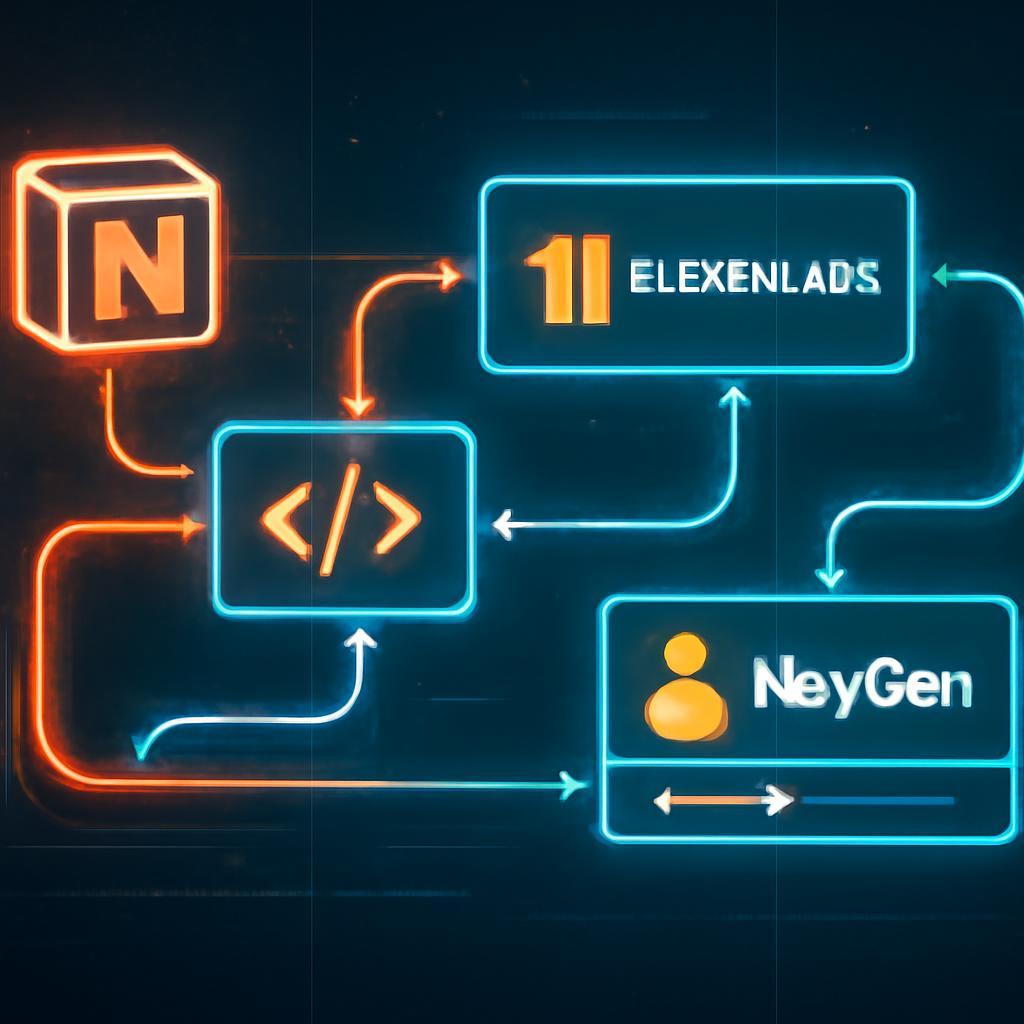Maria, a content operations manager at a rapidly growing tech startup, felt a familiar pang of dread. Her team had just published a major new research report—a huge win meticulously tracked in their shared Notion database. But the ‘win’ was immediately followed by a cascade of tedious, manual tasks. She had to draft a Slack announcement for the marketing team, write a different version for the sales channel, send an email to key stakeholders, and then repeat the process for the next piece of content. Each notification, while important, was a tiny-but-draining cut on her strategic focus. The status field in Notion changing from ‘In Review’ to ‘Published’ was a single click, but the communication fallout consumed nearly an hour of her day. This is the hidden cost of operational excellence: our powerful tracking systems often create manual communication bottlenecks.
The challenge Maria faces is universal in the modern workplace. We use sophisticated tools like Notion to manage complex projects, from content calendars to product roadmaps. Yet, the critical updates within these systems often remain static, text-based entries that rely on human effort to be seen and acted upon. Text-based notifications are easily lost in the digital noise of endless Slack messages and overflowing inboxes. How can we ensure that critical project milestones don’t just get logged, but are communicated in a way that is immediate, engaging, and impossible to ignore? How do we bridge the gap between a data update and genuine team-wide awareness?
The solution lies in transforming these static updates into dynamic, multimodal experiences. Imagine if, the moment Maria updated that Notion status, a professional, AI-generated video summary was automatically created and distributed. This video would feature a lifelike avatar announcing the new report, audibly summarizing its key findings with a high-quality synthetic voice, and displaying the title and link on-screen. This isn’t science fiction; it’s the power of programmatic content automation, orchestrated with tools like HeyGen for AI video generation and ElevenLabs for realistic voice synthesis. By connecting these powerful APIs to a Notion database, we can create a workflow that turns a simple status change into a rich, unmissable media asset.
This article will serve as your complete technical guide to building this exact automation. We will walk you through, step-by-step, how to configure your Notion database, generate a dynamic script, produce a high-quality voiceover with ElevenLabs, create a personalized video with HeyGen, and tie it all together into a seamless, hands-off workflow. Prepare to move beyond static notifications and build an intelligent system that makes your project updates as dynamic as your team.
The Architecture of an Automated Video Notification System
Before diving into the API calls and configurations, it’s crucial to understand the high-level architecture of the system we’re building. This isn’t just a simple connection; it’s a multi-stage pipeline where data from one service is transformed and passed to the next, culminating in a polished video asset. Breaking it down into its core components helps clarify the role each tool plays.
Understanding the Core Components
Our automation workflow consists of five key parts:
- The Trigger: This is the event that initiates the entire process. In our case, the trigger is an update to an item in a Notion Database. Specifically, we’ll watch for a ‘Status’ property changing to ‘Published’.
- The Processor: This is the central hub or ‘brain’ of our operation. It receives the trigger from Notion and orchestrates the subsequent actions. We can use a no-code platform like Zapier or Make.com for ease of use, or a custom Python script for maximum flexibility and control.
- The Script Engine: Based on the data from Notion (like the page title and summary), the processor will construct a text script. You can use a simple template for consistency or even integrate a RAG model to generate a more nuanced summary from the full content of the Notion page.
- The Voice Engine: The generated script is sent to the ElevenLabs API. ElevenLabs converts this text into a natural, human-like voiceover and returns an audio file. With a vast library of voices, you can match the tone perfectly to your brand. Try for free now to explore their voice options.
- The Video Engine: The audio file, along with other dynamic data from Notion, is sent to the HeyGen API. HeyGen combines a pre-designed video template, an AI avatar, and the voiceover to generate a final MP4 video. Click here to sign up and create your first video template.
- The Destination: The final video URL is delivered to its destination—posted in a Slack channel, sent in an email, or even written back into a field in the original Notion database for a complete feedback loop.
Why Video? The Power of Dynamic, Engaging Updates
Why go to the trouble of generating a video when a text notification is simpler? The answer lies in engagement and information retention. According to research from Insivia, viewers retain an astounding 95% of a message when they watch it in a video, compared to just 10% when reading it in text. In a fast-paced environment, a 30-second video update is far more likely to capture attention and be remembered than a block of text that gets skimmed or ignored. This system cuts through the noise and ensures your team’s hard work gets the recognition and visibility it deserves.
Step 1: Preparing Your Notion Environment
Proper setup of your Notion workspace is the foundation of this entire automation. Your database needs to contain the right properties to feed data into the workflow and store the final output.
Setting Up Your Notion Database
For this walkthrough, we’ll use a ‘Content Calendar’ as our example. Create a new database in Notion and ensure it has the following properties:
Name: The default Title property for the content’s name (e.g., “Q3 Research Report”).Status: ASelectproperty with options like ‘Idea’, ‘Drafting’, ‘In Review’, and ‘Published’. This will be our trigger.Summary: ATextproperty to hold a one or two-sentence summary of the content. This will be part of our script.Published URL: AURLproperty where you’ll place the final link to the content once it’s live.Video Update URL: AURLproperty that will remain empty initially. Our automation will populate this field with the link to the generated HeyGen video.
Creating a Notion Integration (Bot)
To allow an external service to read from and write to your database, you need to create a Notion integration, essentially a bot for your workspace.
- Navigate to https://www.notion.so/my-integrations.
- Click the
+ New integrationbutton. - Give your integration a name (e.g., “HeyGen Video Automator”) and associate it with your workspace.
- On the next screen, you’ll find your Internal Integration Token. Copy this secret token and store it securely; you’ll need it for your automation platform.
- Finally, go back to your Notion database, click the
•••menu in the top-right, select+ Add connections, and choose the integration you just created. This grants the bot permission to access that specific database.
Step 2: Generating a High-Quality Voiceover with ElevenLabs
With Notion ready, our next step is to programmatically generate the audio narration. ElevenLabs has become the industry standard for realistic AI voices, making it a perfect choice for creating professional-sounding audio on the fly.
Crafting the Dynamic Script
Your automation tool (Zapier, Make, or Python) will fetch data from the triggering Notion item. Use this data to populate a script template. For instance:
Great news team! The new content piece, '[Name from Notion],' is now officially published. This work covers '[Summary from Notion].' You can view the final version at the link in this message. Great job everyone!
This template dynamically pulls in the Name and Summary from the Notion database, ensuring each voiceover is specific to the content it’s announcing.
Calling the ElevenLabs API
First, you’ll need an ElevenLabs account and an API key, which you can find in your ‘Profile’ settings. Once you have your key, you can make a request to their Text-to-Speech API.
Here’s a Python example using the requests library:
import requests
XI_API_KEY = "YOUR_ELEVENLABS_API_KEY"
VOICE_ID = "21m00Tcm4TlvDq8ikWAM" # Example: Rachel's voice
url = f"https://api.elevenlabs.io/v1/text-to-speech/{VOICE_ID}"
headers = {
"Accept": "audio/mpeg",
"Content-Type": "application/json",
"xi-api-key": XI_API_KEY
}
data = {
"text": "Your dynamic script from Notion goes here.",
"model_id": "eleven_multilingual_v2",
"voice_settings": {
"stability": 0.5,
"similarity_boost": 0.75
}
}
response = requests.post(url, json=data, headers=headers)
# The response.content will be the raw mp3 data
# You will need to host this file to get a public URL for HeyGen
with open('output.mp3', 'wb') as f:
f.write(response.content)
In a no-code tool like Zapier, you’d use the built-in ElevenLabs module. You’d simply input your API key, select a voice, and pass the dynamic script into the ‘Text’ field. The module handles the API call and provides a URL to the generated audio file as its output.
Step 3: Creating the Personalized Video with HeyGen
Now we combine our audio with visuals using HeyGen. HeyGen’s API is incredibly powerful, allowing you to create videos from a template, complete with an avatar that lip-syncs to your provided audio.
Setting Up Your HeyGen Template
Before you can generate a video via the API, you must create a template in the HeyGen app.
- Log in to HeyGen and design a new video.
- Choose an avatar and a background. You can upload your own branded assets.
- Add text elements that will serve as variables. For instance, add a text box for the content title. In the HeyGen editor, you can name this variable (e.g.,
title_variable). - Once your template is ready, save it. You will need its
Template IDfor the API call, which you can find in the URL or via the API.
Making the API Call to HeyGen
With your HeyGen API key in hand, you can now send a request to create a video. This is typically a two-step process: you initiate the generation, and then you poll a different endpoint to check its status and retrieve the final video URL once it’s complete.
Here’s a conceptual Python example:
import requests
HEYGEN_API_KEY = "YOUR_HEYGEN_API_KEY"
# Step 1: Initiate video generation
create_url = "https://api.heygen.com/v2/video/generate"
headers = {
"X-Api-Key": HEYGEN_API_KEY,
"Content-Type": "application/json"
}
data = {
"video_inputs": [
{
"template_id": "YOUR_TEMPLATE_ID",
"variables": {
"title_variable": "[Name from Notion]"
},
"audio_url": "[Public URL of your ElevenLabs audio file]"
}
],
"test": False
}
response = requests.post(create_url, json=data, headers=headers)
video_id = response.json()['data']['video_id']
# Step 2: Poll for completion (simplified)
retrieve_url = f"https://api.heygen.com/v1/video_status.get?video_id={video_id}"
# You would loop this call until status is 'completed'
video_info = requests.get(retrieve_url, headers=headers).json()
final_video_url = video_info['data']['video_url']
In Zapier or Make, this is much simpler. You’ll use the HeyGen ‘Create Video from Template’ action, where you provide the Template ID, the audio URL from the previous ElevenLabs step, and map the Notion data to the template variables you defined.
Step 4: Putting It All Together: The Full Automation Workflow
Now, let’s connect all the pieces into a single, automated workflow using a platform like Zapier.
A Zapier/Make.com Walkthrough
Here’s what the finished automation (or “Zap”) would look like:
- Trigger: Notion – Updated Database Item. Configure it to watch your ‘Content Calendar’ database and to fire only when the
Statusproperty is updated to ‘Published’. - Action: ElevenLabs – Create Speech. Connect your ElevenLabs account. In the ‘Text’ field, construct your dynamic script using data from the Notion trigger (e.g., “The blog post,
[Step 1: Name], is now live!”). Select your desired voice. - Action: HeyGen – Create Video from Template. Connect your HeyGen account. Select your video template. For the ‘Audio URL’ field, use the output from the ElevenLabs step. Map the dynamic data from the Notion trigger (like
[Step 1: Name]) to your HeyGen template variables. - Action: Notion – Update Database Item. Select the same Notion database. For the ‘Item’ ID, use the ID from the trigger step to ensure you’re updating the correct row. In the
Video Update URLproperty, insert theVideo URLoutput from the HeyGen step. - Action: Slack – Send Channel Message. Choose your Slack workspace and channel. Craft a message like: “🚀 New Content Published! Watch the video summary:
[Step 3: Video URL]” and post the update for the whole team to see.
Alternative: Building a Custom Solution with Python and Webhooks
For more advanced users, this entire workflow can be built as a custom application. You could use a lightweight web framework like Flask or FastAPI in Python to create a webhook endpoint. Notion can be configured to send a payload to this endpoint whenever a database item is updated. Your Python code would then execute the logic: receive the Notion data, call the ElevenLabs API, host the audio file (e.g., on Amazon S3), call the HeyGen API, poll for completion, and finally post the result to Slack and update the Notion item. This approach offers ultimate control and is more cost-effective at very high volumes.
We’ve successfully designed and deconstructed a powerful automation that elevates a simple database update into a compelling, multimedia announcement. By linking Notion, ElevenLabs, and HeyGen, you replace repetitive manual communication with an intelligent workflow that creates and distributes engaging video summaries automatically. This is more than just a time-saver; it’s a fundamental shift in how we communicate operational progress, ensuring that important milestones are not just recorded, but celebrated and seen.
Remember Maria, the content manager drowning in manual notifications? She now watches as video updates are autonomously generated and shared the moment she clicks ‘Published’. The time she reclaimed is now invested in creative strategy and analyzing content performance, confident that her team is kept perfectly in sync by her AI-powered assistant. This is just one application of programmatic content. The same principles can automate sales outreach, generate personalized support videos, or create dynamic project status reports. The future of enterprise efficiency isn’t just about faster data entry; it’s about making that data speak, present, and engage. Ready to build your own AI-powered content automation? Start by exploring the powerful APIs from HeyGen and ElevenLabs today and transform your static workflows into dynamic content machines.